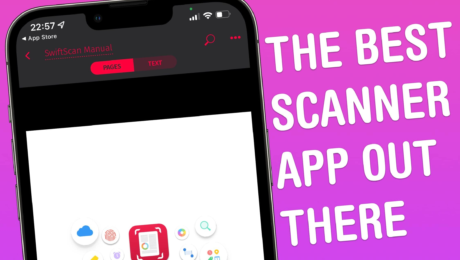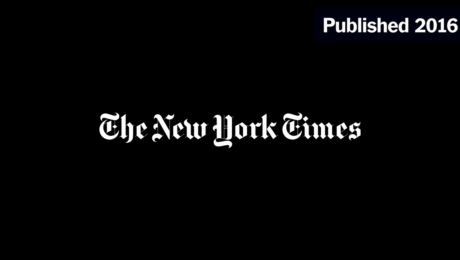Why SwiftScan is my favorite document scanner [Awesome Apps] – Cult of Mac
By Joe White • 6:00 am, June 9, 2022 
SwiftScan (née Scanbot) is the perfect app for your paperless workflow. It makes capturing images of printed documents — like letters, contracts or reports — as simple as ABC. I’ve been using SwiftScan for years because of its ease-of-use and powerful feature set. Chief among these features is SwiftScan’s auto-capture.
Point SwiftScan at a piece of paper and it’ll automatically recognize the edges, focus the image, and capture a scan. Wait a second or two, and that scan will be transformed into a PDF. And if you’re a VIP member (more on this later), your PDF will also be searchable. Capturing multiple pages is incredibly easy. The whole process, from start to finish, is lightning-fast.
You might use SwiftScan to capture quick scans of receipts and bills, or – like me – digitize physical, printed letters as they land in your mailbox. We’re currently in the process of moving house, and SwiftScan has been invaluable for scanning forms and contracts to send to the legal team.
While scanning is incredibly easy, this isn’t even my favorite feature. Instead, what I love most about SwiftScan is how easy it is to process PDFs once you’ve captured them. This is made possible by a handful of buttons that appear along the bottom of the app’s interface.
First, Actions scours the scanned document for action-able text – like emails, phone numbers or URLs – and presents them in a menu for you to interact with. Second, Send lets you easily share your document or save it to the Photos app, iCloud Drive or Google Drive. And third, Edit lets you annotate, redact or add a note to your scanned document.
There’s also the ability to encrypt the PDF – a feature I really appreciate – or to have SwiftScan automatically upload your scans to a cloud service.
Next, let’s talk color optimization. After completing a scan, you have the option of choosing a filter – presets include grayscale, black and white, and magic color (a personal favorite). There are also the usual crop, rotate and page-delete options to deploy if needed.
We mentioned SwiftScan VIP earlier. Although this sets you back $7 each month, it adds support for a selection of power features that I find indispensable. The main one for me is text recognition – SwiftScan VIP will convert your PDFs into fully searchable documents. Electronic signatures, widgets and an ad-free experience also ship with the pro-level subscription.
While SwiftScan VIP is available for power users, the app is perfectly usable free of charge. Like we said, SwiftScan is available for iOS and iPadOS and won’t cost you a dime.
Price: Free
Available from: iOS and iPadOS App Store
Awesome Apps is a Cult of Mac series highlighting the best apps around. We will feature our favorite apps as well as new and notable ones. Apps are transformative, and these are the best.
- Published in Uncategorized
Best document management software of 2022 – TechRadar
- Published in Uncategorized
How to scan documents on Android – Android Police
Your phone is more than capable, and we’ve got the best app for the job
Scanning PDFs is one of the most annoying things many of us have to deal with in our personal and professional lives. Be it mortgage documents, a car loan, or other sensitive paperwork you need to preserve and share in a secure digital format, Adobe's ubiquitous PDF is a reality of dealing in docs in the modern world. Fortunately, you don't need a hardware scanner or big, bulky multifunction printer to digitize your paper documents. You only need a smartphone, a capable scanner app, and a few minutes. In this post, we'll break down what you need to do to get your docs converted to PDF using an Android phone.
There are plenty of ways you can generate PDFs in a pinch, and probably a hundred apps that claim to do it, but we'll be focusing on three good ways from three specific and well-known apps to generate PDFs from real-world documents: Google Drive, Adobe Scan, and Microsoft Office Lens.
Since each of the scanning apps has its own advantages, you can decide for yourself. In general, we recommend the Google Drive app if you only need to scan a document once or twice, since it's probably already installed on your phone and will save you time. However, our readers' favorite is Office Lens, and if you're dealing with scanning documents frequently, it's definitely your best choice
Although we've provided directions for Android devices, the process is much the same for the iPhone and iPad (iOS) apps. All of the apps in this explainer are available on both the Google Play Store and the App Store.
Of the four options here, Microsoft Office Lens is probably the best. Whether you're deeply integrated into Microsoft's Office suite and services or not, it's pretty fast and easy with a dead-simple interface and all the tools you probably need.
If you're scanning documents regularly from your phone, this is the app you should be using. Its perks include:
Of all the apps on this list, it's the easiest to use:
Left: Firing up the app for the first time. Center: Viewfinder. Right: Selecting images from the camera roll.
Just download the app, fire it up, grant it the required permissions, and you're off. Apart from an interstitial screen that you'll see the very first time you launch it (above left), you'll always be dumped straight to the viewfinder (above center), as with Adobe's app.
The viewfinder has all the tools you need immediately accessible with just a few taps. Along the bottom of the viewfinder, below the shutter, are different modes you can switch between based on what you're scanning. You'll probably just use the default "document" mode, but you can quickly switch to scanning business cards, photos, and whiteboards as well, each of which triggers its own preset modes. Above the shutter is your camera roll, offering easy access to images you've already captured with your camera app — just tap the images you'd like to add to a document and then tap the orange arrow that appears to the right of the shutter button (above right). You can also tap the photograph/gallery icon to get to a file picker if you need to manually navigate to images outside the camera roll.
When you've got the document lined up in the viewfinder, an orange-red rectangle indicates that it has a solid lock on its perspective and dimensions (which it can automatically crop and correct for). Just note that if you take photos on a grid-like background like you see pictured above, it might bug out a bit with that automatic cropping. There is a manual crop tool if that happens, though, and only very specific circumstances like that triggered any misbehavior for me.
Tweaking images before you turn them into a document is very easy.
When you've captured a page for your document, the workflow to tweak it is simple. If you need to add another page to your document, tap the "Add New" button, and you are taken back to the viewfinder to add another image — repeat that process as necessary with each page of the document.
When multiple images are loaded in, you can swipe between pages by scrolling left and right. There are filters if you prefer to convert your documents to black and white, etc., easily accessible with a quick swipe up.
Along the top of the screen, you have most of the other, less frequently used options. You can delete images in the current document, change their crop, rotate images, change their document type (which adjusts pre-set filters), make a text overlay, or draw on the document. With pinch-to-zoom working, you can even add a signature or annotate, if you need to.
Simple export process.
When you're done, tap "Done," and you get options for how to save your document. If you save it to your Android phone's gallery, that saves it as a JPEG image, but there are options to save a PDF file to your phone's storage as well. You can also send the image to OneDrive, PowerPoint, or OneNote, and documents can be imported to Microsoft Word for OCR if you prefer to convert them into text.
When the document has been saved in a specific format, you're dumped to a list of files you've created in the app, from there you can share or delete them via the three-dot menu on each. If I had to come up with one complaint about this app, it's that a share option could be integrated into the export screen before this one, but that's a very minor concern.
There are two other ways to create a PDF on your Android device that we've listed below. The Google Drive app is the most convenient choice for users in a pinch, and Adobe Scan is a good tool if you live in the Acrobat ecosystem, but if you scan documents regularly, we still think you owe it to yourself to try Microsoft Office Lens, it's easily the best document scanning solution we've used.
The reasons to use the Google Drive app for your PDF needs are:
Drive can automatically correct for perspective, too, so you don't need to worry too much if you can't snag the perfect shot, it will stretch and tweak things to compensate all on its own, though some content might end up a bit off-kilter.
If you need a different set of features than the Google Drive s app can provide, and you're willing to give up the deeper integration with G Suite's services, Adobe Scan is a robust alternative to old-school document scanners. Its advantages include:
Once you've scanned and organized all your documents, you may want to push things a bit further. If your photo gallery has fallen into disarray, you may want to take a few minutes to organize your Google Photos galleries.
Ryne was ostensibly a senior editor at Android Police, working at the site from 2017-2022. But really, he is just some verbose dude who digs on tech, loves Android, and hates anticompetitive practices. His only regret is that he didn’t buy a Nokia N9 in 2012.
- Published in Uncategorized
Best scanning software of 2022 – TechRadar
- Published in Uncategorized
Turn Your Smartphone Into a Pocket Scanner – The New York Times
Advertisement
Supported by
Tech Tip
Send any friend a story
As a subscriber, you have 10 gift articles to give each month. Anyone can read what you share.
Q. What do you need to scan documents with a smartphone?
A. Depending on the hardware you are using, you just need a smartphone (or tablet) with a working camera and an app to handle the scanning. Once you take a close-up photo of the paper you want to “scan,” the app converts the photo into a standard PDF file that you can use to file electronic receipts, store digitized documents or share by email.
If you have an Android smartphone and use Google Drive, you do not even need to download an additional app because Google Drive includes a document-scanning function. Open the Google Drive app and tap the Add (+) button on the bottom-right corner of the screen. Place the document you want to scan on a flat surface.
Tap the Scan camera icon and hold the phone or tablet over the document to get a clear picture. Once you have snapped the photo, use the Crop button to trim unnecessary background. If you are scanning a multipage document, tap the Add button to go on to the next page and repeat the process. If you are satisfied with the image, tap the Done check mark icon. To redo an unsatisfactory shot, tap the circular Refresh arrow. The resulting files are stored on Google Drive.
The Google Drive app for iOS has a camera function, but it does not create PDF scans of documents. However, Evernote has one free alternative for iOS users with its Scannable mobile app.
Scanbot is another free scanning app with versions for Android and iOS. Some scanning apps may charge a few dollars for a premium version, but include extra features like faxing or optical character recognition for converting images into editable text. Cam Scanner (for Android, iOS and Windows Phone) and TurboScan (for Android and iOS) are two such apps with free and premium versions available.
Advertisement
- Published in Uncategorized
A reporter tried the AI Instagram wants to use to verify age. Here's what it found – CNN
- Published in Uncategorized
6 Benefits of Using Contract Management Software in Remote Work – MUO – MakeUseOf
Contract management software provides a way for organizations to keep contracts organized and updated. Here are some benefits of using it.
The typical way of manual contract management is to sign a piece of paper and store it in a file cabinet. The manual process is slow and less efficient in monitoring and tracking remote employees.
With remote work becoming the new “normal” for many companies, it's never been more important to ensure that contracts and management processes run smoothly.
The good thing is that you can use contract management software to automate the entire contract lifecycle from creation through negotiation, signing, and renewal. There are many benefits of contract management software. Here are the top six.
One of the challenges with managing contracts manually is that it relies heavily on paper. The problem with physical documents is that they are more prone to damage and loss. While remote working risks data breaches, leaks, and hacking, contract management software eliminates these risks by allowing you to back up all your documents.
Contract management software allows you to store documents in the cloud, helping reduce the chances of them getting lost or damaged. The software also protects sensitive contract information from unauthorized access. The management tool includes contracts and agreements with different access levels, allowing you to dictate who can access, edit, and share particular documents.
For example, system administrators can configure permission-based rules, deciding who can access what information, whether they are physically located in the office or working remotely anywhere in the world. In addition, some programs protect documents using two-factor authentication and the latest encryption technologies.
Managing contracts manually is a slow and time-consuming process. It often involves face-to-face conversations, signing paper copies, mailing back and forth, scanning, and uploading the documents to share. Also, you'll need to repeat the entire process anytime you modify the contract.
With contract management software, there's little wait time to get contracts anywhere in the world. Software like Zapendo's Standard option allows you to leverage its e-signature to save hours on contracts and agreements.
For some companies, the delays start during contract creation. In this case, some software avail pre-approved templates to kickstart the draft, as well as standardized terms and clauses for specific use cases.
Remote workers without access to contract documents tend to request answers to questions answered in the contract. This can make it difficult for the in-house team to maintain control over their workload.
Contract management software stores all versions of a contract in an organized format. This way, remote workers can access the latest version and find answers to their questions. Time-consuming processes that can be automated include sign-offs, renewals, and unscheduled contract management actions.
Businesses within a remote working environment can consult and collaborate with team members working from home or working on the go while traveling.
Cloud-based contract management software gives authorized users real-time access to the information they need. It allows you to log in, pull up a contract, and collaborate with colleagues from anywhere in the world.
The software also has collaboration and communication tools like commenting and document chatting, making it easy to negotiate and update terms in real-time. These tools allow remote teams to input data, helping create an autonomous workforce in a controlled environment.
Issues like unapproved terms and missed obligations can put an organization at risk. Thankfully, contract management software can help reduce risks using pre-approved clauses and contract audit tools.
Using contract management software, the management team can verify that the results of each contract meet the expectations and that remote employees are adhering to the contract with the auditing tools.
The software allows you to track and audit every step of a contract milestone from anywhere, allowing you to hold all employees, including remote workers, accountable for their actions. This helps improve efficiency while protecting your company from non-compliance.
The tool also includes audit trails that let you view the entire contract history with just a few clicks. Authorized users can view which stage an agreement is at and its status (active, pending, expired, etc.), improving accountability and compliance.
You can also use the software to analyze the health of your business relationships. Contract management software includes reports that help you assess third parties' level of compliance with policies and regulations.
Better employee communication and allowing company-wide access to internal policies breed a sense of inclusion, enabling greater compliance. This is especially true for employees who work from home.
Working with remote teams increases the chances of missing deadlines and opportunities. Thankfully, contract management software can capture key contract dates and deliverables and send notifications to the responsible party.
Contract management software is one of the best tools to streamline remote work processes. For instance, you can configure the software's notifications tool to alert managers about contracts that should be canceled or renewed, keeping your financial interests safe.
Remote workers can be notified and start working on the assignments early, giving you more control over projects. You can also send notifications to all remote employees regarding policy changes or the need for policy review.
Trigger notifications are a crucial feature of contact management software and can alert you when an important part of a contract has been signed. Plus, some software let you set automatic recurring alarms that don't reset until the assigned team takes the expected action.
A common issue with using manual contract management is finding a misplaced contract. With contract management software, you don't have to rely on messy cabinets that make it difficult to search for crucial documents quickly.
Cloud-based CMS resolves the issues by providing a searchable, central repository. The centralized document hub includes search and filter tools to ensure team members, including remote workers, access critical information anytime, anywhere.
Storing all documents in a centralized, virtual repository increases contract visibility. It also gives you control over access to the contract documents and creates a single source of truth. Some companies allow team members to view ongoing obligations, deliverables, upcoming projects and renewal dates, and contract spending.
Managing contracts remotely isn't one of the most glamorous tasks in an organization. Monitoring and tracking remote employees is even more challenging when managing contracts manually.
Manual and paper-based techniques make the contract management process slower and less efficient. But with reliable contract management software, companies can easily handle contracts, even when working with remote teams.
Denis is a technology writer with a focus on security. The environmental science graduate started freelance writing in 2016, while still working as a loan officer. He mostly writes on topics related to cybersecurity threats, security vulnerabilities, and cloud security best practices. In his spare time, he enjoys reading, watching movies, and listening to music.
Join our newsletter for tech tips, reviews, free ebooks, and exclusive deals!
- Published in Uncategorized
How to turn on Bluetooth for Windows 10 – IT PRO
View all Business
View all Cloud
View all Hardware
View all Infrastructure
View all Security
View all Software
View all Technology
Getty Images
Over the years, wireless technology has continued to develop to the point it’s now very common to find, both in the home and the workplace. Cables are yesterday’s news, with everything from headphones to keyboards taking part in the wireless revolution.
Enter the magic of Bluetooth, the short-range wireless technology standard compatible with most devices and software, including Windows 10. It can be used for all kinds of things, from exchanging files or creating a network, to connecting smartphones and wireless headphones to your PC. In the workplace, you’ll probably have seen it used to connect keyboards or mice to your machine.
However, if you’ve got a new Bluetooth device and are itching to get it set up fast on your laptop or PC, there’s nothing worse than not being able to locate the setting in the operating system.
The good news is that it’s fairly straightforward to turn Bluetooth on or off in Windows 10.
First, select the start button and navigate to Settings. Here you will see a listing for Devices; click on this, and there will be an option for “Bluetooth & other devices”. Once you’ve opened this up, you’ll be able to switch the Bluetooth toggle on or off.
Alternatively, you can turn Bluetooth on or off from the Action Centre, which is located next to the time and date on your taskbar. Simply select the action centre, click on Bluetooth, and then that should turn on the function. Be aware, however, that if Bluetooth is turned off, it might appear as Not connected.
If you want to add this Bluetooth shortcut to your action centre, click on start, then Settings and find System. From here, look for Notifications & actions and then click on Quick actions. In this part of settings, you should be able to click on Add or remove quick actions and then turn on Bluetooth.
Once you’ve turned Bluetooth on, you can now pair a number of devices to your PC or laptop, including audio devices or keyboards.
First, turn on your Bluetooth audio device and make sure it’s discoverable. Check your device's instructions to see how to make it discoverable if you’re unsure how to.
On your PC, click the start menu, then Settings, and navigate to Devices. Here you can click on Bluetooth & other devices and then Add Bluetooth or other device, before finally clicking on Bluetooth.
Once this has been selected, you should be able to choose your device from the list on the screen and follow any additional instructions if they appear, before selecting Done.
Once you’ve done this, the good news is that your Bluetooth device and PC will normally automatically connect to each other anytime the two devices are in range of each other and Bluetooth is turned on. You can also use a handy shortcut (Win+K) to open up the Connect sidebar, allowing you to manually connect to (or disconnect from) previously paired devices.
If you want to pair a Bluetooth printer or scanner to your PC or laptop, the steps involved are slightly different to how you would normally pair a Bluetooth device to Windows 10.
First, turn on your Bluetooth printer or scanner and make it discoverable. Once again, if you’re unsure how to do this, check your device’s instructions or visit the manufacturer's website to learn how.
Then, navigate to start, then Settings, and find Devices. Here you will be able to select Printers & scanners, where you can then click on Add a printer or scanner. Let your device search for nearby printers, then choose the one you want to use and select Add device, making sure to confirm the connection on the printer or scanner if requested. Once you’ve topped up your printer with some ink or toner, you should be good to start using it and printing to your heart’s content.
Are you running into problems while using Bluetooth on Windows 10? Here’s a selection of troubleshooting steps you can try.
If you’ve set up a new device and still find that Bluetooth isn’t working, it’s a good idea to double check the product specifications to ensure that it does, in fact, have Bluetooth capabilities. Not all devices have Bluetooth functionality so it’s always worth checking this first.
Perhaps the most obvious thing to check is that Bluetooth is actually turned on. You'll be able to see whether it is on, and connected to a device, by simply opening up the Action Centre in the bottom right of the desktop window. If the Bluetooth tile is lit up blue, but you see “Not connected”, this means Bluetooth is switched on but isn’t currently paired to any devices. If it is greyed out, it means Bluetooth is switched off.
You can also check Bluetooth is turned on by going to settings, Devices, Bluetooth & other devices, and see if it’s turned on here. Additionally, if you are using a laptop with a physical Bluetooth switch on its body, then make sure this is turned on.
The problem could be with the device you’re trying to connect to your Windows PC or laptop. Make sure it’s turned on, charged, or has fresh batteries, and is physically located near the PC you want to connect to.
Once you’ve done this, try turning it off, waiting a few seconds, and then turning it on again. If you find that your device is unresponsive or slow to respond, then make sure it isn’t too close to any other USB devices that are plugged into a USB 3.0 port. Unshielded USB devices can occasionally interfere with Bluetooth connection.
The problem could be with your PC, instead of the device you want to connect to it. On the PC or laptop you want to connect to, make sure Airplane Mode is off. Select Start, Settings, Network & Internet, and then find Airplane mode. Make sure this is switched off. Alternatively, you will be able to find the Airplane Mode tile in the Action Centre.
You can also try turning Bluetooth on and off again, by locating it through the steps above before switching it off, waiting a few seconds, and then switching it on again.
Lastly, you can also try removing the device you’ve added and then add it again. Select start, Settings, Devices, and then Bluetooth & other devices. Here, select the device you’re experiencing issues with and select Remove device, before confirming by hitting Yes. To pair the device to your PC again, follow the steps above.
You might be surprised by the amount of devices that use Bluetooth nowadays. The good news is that many of them can be used in the workplace as well, and all can be connected using the above steps.
Wireless business keyboards and mice are a common sight in most offices, given the flexibility they provide. The great thing about Bluetooth keyboards and mice is that they will still work even if you are some distance away from your PC or laptop, which is useful if you're giving a presentation or you have an unusual setup, such as a standing desk.
Additionally, if you’re working at your desk, you won’t have to worry about untidy cable management, and many Bluetooth devices even allow for rapid switching between multiple paired devices.
Once again, no cables means you have a lot more flexibility with how you work. By connecting to your laptop or PC’s audio via Bluetooth, it means that you can get up and move around without having to touch your headphones.
The audio, like music or a video call with a colleague, will keep playing as long as you’re in range of your PC or laptop – and, depending on the model you're using, this can be quite some distance.
You can also connect these to your smartphone to make your commute a lot easier, or rock out in the kitchen if you’re working from home.
Gone are the days of having to physically connect your laptop or PC to a printer when you’re in desperate need of a document. Instead, you can pair it and print immediately, without having to get up from your chair.
This can be extremely useful if your printer is located outside of your home office, such as in another room or even a cupboard. It also makes it much easier to share a single printer among an entire household or office without having to run cables everywhere.
Although it's certainly possible to use Bluetooth with your printer, this functionality has largely been replaced by Wi-Fi printing, both at home and in the office.
Escape the ransomware maze
Conventional endpoint protection tools just aren’t the best defence anymore
Connectivity and collaboration
The future of work
Adding value to Microsoft Teams beyond voice connectivity
How AudioCodes can understand your broader business communication needs and fill in the gaps
Go ahead, dream big: The Dell EMC PowerVault ME4 platform
Delivering fast, affordable storage, optimised for the big plans of growing businesses
Digital transformation giant Orion Innovation hit by LockBit ransomware, hacker group claims
What is a 502 bad gateway and how do you fix it?
Lenovo ThinkPad X1 Carbon Gen 10 review: Quite simply the best compact business laptop
ITPro is part of Future plc, an international media group and leading digital publisher. Visit our corporate site www.futureplc.com
© Future Publishing Limited, Quay House, The Ambury, Bath BA1 1UA. All rights reserved. England and Wales company registration number 2008885
- Published in Uncategorized
The Best Document Management Software of 2022 – businessnewsdaily.com – Business News Daily
Business News Daily receives compensation from some of the companies listed on this page. Advertising Disclosure
Document management software can help you organize your digital documents and digitize your existing paper records with ease. Because there are so many choices on the market, we researched dozens of options to pick the best software for various types of businesses. To make our selections, we considered factors such as hosting options, search capabilities and scanning choices. If you need a document management system for your small business, this guide will help you choose the best one for your needs.
Rubex by eFileCabinet Online is a cloud-based solution that allows remote employees to log in from any computer with internet access and have the exact same functionality as they would have when working from the office. In fact, we previously selected Rubex by eFileCabinet as the best document management system for businesses with a remote workforce. It has a sophisticated mobile app that provides access to every stored file. The system uses a traditional cabinet-folder filing structure and provides several ways to search for documents. Rubex by eFileCabinet Online is available in three pricing plans, which vary in features and storage.
February 2021: Rubex recently unveiled a new pricing structure. There are now three pricing tiers that range from $55 to $199 per user, per month when billed annually. If you pay monthly, the prices start at $66 and increase to $239 per user, per month. The plans vary in included storage space and features and tools.
Microsoft SharePoint is a leader in the document management and collaboration space, and for good reason. Its comprehensive slate of features includes the ability to establish content hubs or organize archives by teams. It allows you to create custom metadata fields across all files stored in the system, making it easy to tailor the way you organize your documents to your business’s needs. It is especially convenient for businesses that already use other Microsoft products, such as Office 365.
SharePoint offers a flexible and scalable platform to organize and manage your documents and to collaborate on creation and editing. However, it is a sprawling system with a bit of a learning curve, so expect your team to require training and some time to become familiar with the system.
October 2020: Microsoft has introduced SharePoint Syntex, its first product from Project Cortex that uses artificial intelligence to go through your company’s data and gather insights that can be automated into processes. Microsoft describes Syntex as a “trainable AI” that processes three main types of content: digital images, structured or semi-structured forms, and unstructured documents.
M-Files is a comprehensive document management system with an intuitive and easy-to-learn interface. It can serve a variety of industries, such as accounting, business consulting, construction, engineering, energy, financial services, manufacturing, professional services and real estate. M-Files contains numerous tools that allow businesses to seamlessly organize documents, digitize large volumes of physical papers and automate workflow processes. For example, it offers metadata suggestions and version control, simplifying the storage and retrieval process. It can also integrate with Parashift, a deep-tech company that specializes in machine learning document retrieval, so you can further accelerate and simplify your document management processes. Instead of manually classifying documents and reading data, you can automatically process a wide variety of structured, semi-structured, and unstructured documents.
M-Files offers three different service plans. We like that each one is available as an on-premises, cloud-based or hybrid system, so users can choose the type of system that best meets the needs and capabilities of their organization. Each plan also comes with easy implementation and automatic updates, so you can be sure your document management system is up to date. M-Files offers rapid deployment packages, managed services, and team training services if you need additional assistance. The company also offers a wealth of online learning resources, such as industry reports, case studies, infographics, e-books, videos, podcasts and on-demand webinars.
VIENNA Advantage is an open-source, community-driven document management system that is available to businesses for free. Its user-friendly interface is easy to navigate and neatly organized. It has workflow automation options to streamline tasks and secure encryption of sensitive documents. It is also scalable, allowing your business to grow with a free document management system.
The challenge associated with VIENNA Advantage is technical; you must rely on the support of its user community to help you implement the software and troubleshoot any issues. Unlike paid document management software, VIENNA Advantage does not offer a tech support team.
January 2021: VIENNA Advantage has recently been certified by TÜV SÜD, which provides safety, security, and sustainability solutions as well as testing, certification and auditing services. VIENNA Advantage’s TÜV SÜD certification includes certification for ISO/IEC 25051:2014 and IDW PS 880 (GoBS) standards, which verify that the software works as offered and that it stores data safely and properly.
Document management software can vary widely in pricing and cost structure. The first and perhaps most important factor in the cost of your document management system is whether you select a cloud-based or on-premises version.
Cloud-based software takes the infrastructure maintenance and burden of security off your business and places it with a third-party company. While this reduces the expense and challenge of managing it in-house, you’ll just have to trust that the company is handling your data properly. Cloud-based software is typically paid for on a subscription basis. For most document management software, this could range from $15 to $200 a month per user, depending on the complexity of the solution you choose.
On-premises versions of document management software require your own servers and, generally, a dedicated IT staff for maintenance. Your business is wholly responsible for the security of your data, but this also means you have full control over your own data. With on-premises solutions, you generally have to purchase a license for each user. Each license can cost $1,000 or more, but it is a one-time fee. However, on-premises solutions typically charge an additional fee for technical support and software updates after the first year, which is usually about 20% of the initial licensing cost.
For small businesses looking for software that is easy to manage and not a large overhead expense, we recommend a cloud-based solution. However, make sure your provider adheres to best cybersecurity practices to protect your data.
The actual price for document management software varies by company. Obviously, systems with more complex features tend to cost more, while costs for basic document management software without extra features (such as task management tools and workflow automation functions) can be pretty low. Also, the more users you add to a cloud-based system, the higher the monthly subscription price will be.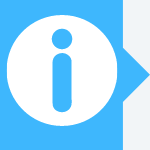
A document management system can improve efficiency for you and your staff by organizing all of your files and making them easy for anyone in the organization to find. The many benefits of a DMS system include:
If you are currently using a manual system, you are costing yourself hours that could otherwise be spent on other, more pressing business matters. A DMS automates many aspects of document management, taking that responsibility off your hands.
A document management system is more flexible than a traditional paper filing system. It easily accomdoates your business’s growth, and your indexing system can be adjusted with a few clicks. It may reduce the need for physical storage space for files and paper documents.
As the world shifts toward digital solutions, ensuring that your information (customer data, trade secret info, etc.) is secure is critical. Document management systems come with built-in security and access controls so you determine who can access certain documents. In addition, you can see all activity on any given document.
In the event of a disaster, like a fire or flood, your files are stored safely in the cloud, away from physical harm.
Searching for the right document can be difficult and time-consuming; it can even cost you money. With the right indexing system, finding a document can take mere seconds, and employees can remotely access the documents they need. [Discover the benefits of a paperless office.]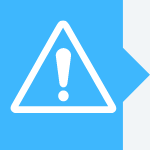
Compliance requirements for many business documents can be complex and demanding; a DMS can help you avoid fines, revoked licenses or even criminal liability by automating key documents within the requirements. For example, HIPAA and the Sarbanes-Oxley anti-fraud law have strict security and policy regulations regarding documents and records – a DMS automatically follows those guidelines.
A DMS makes sharing information and collaboration easy, allowing documents from different sources to be accessed from multiple locations. Users can also share documents, monitor workflows, grant or deny access to certain documents, and see what changes have been made.
While all document management systems digitize and organize documents, making them easy to retrieve or revise for users with permission, many other features might be built into your document management software. Here’s a look at some of the tools and aspects you might want to consider when choosing a document management system.
One of the most important elements of any software is usability. It could offer all the features in the world, but they won’t do you any good if the system isn’t user-friendly. Many document management systems offer free trials that allow you to test them before buying. If possible, allow your team to try out the software during the free trial period and offer their feedback on what they like and dislike about it.
While the primary function of a document management system is to digitize and organize files, most modern software also allows users to share files with one another and collaborate on editing them. Some document management software allows users to edit a document simultaneously, while others rely on a check-in/checkout feature that guarantees only one user can work on a document at a time. Others offer both options.
Version control, sometimes referred to as “versioning,” is a critical feature of document management software that lets you keep track of changes to a document. The best document management software even maintains an archive of old versions, letting you see how documents have changed over time and revert to an old version if needed.
Image scanning and optical character recognition are useful features for businesses that have a lot of paper records they would like to digitize. Scanning is the first step – turning a paper record into a digital file that can be imported into the software. OCR is a more advanced feature, but it’s a must-have for streamlining large digitization projects. OCR reads the text of an image and makes the content of the image searchable. The best document management systems use OCR to automatically fill out metadata and make it even easier to search for the document later.
Document management software is often home to files that require a manager’s signature, such as purchase orders. Many document management systems integrate with an e-signature tool, such as DocuSign, to allow electronic signatures. You can often send a document to a recipient with a request for their signature through the software.
Workflow automation features move tasks along automatically. Take the purchase order above as an example: You could set up a workflow automation so that once a purchase order is generated, it automatically goes to the appropriate manager for their signature. The manager will receive a notification, and when the task is complete, the next relevant team member (such as someone in the accounting department or the manager’s supervisor) will be notified. If more action is necessary, you might be able to build that into the automated workflow as well. The best document management systems allow you to customize workflows to suit the way your teams work together.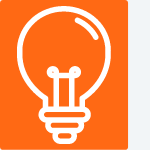
An essential element of document management software is the ability for administrators to set individual user permissions. Permissions allow certain users to view or edit files, while others can be prevented from even seeing those documents in the system. Not only is this useful for efficiency purposes, it is also an important security measure. The best document management software allows administrators to set permissions by specific groups, as well as to change permissions on the fly if you need to make an exception while keeping the default permissions settings the same.
In today’s business environment, mobile device access is essential. Many document management systems have a dedicated mobile app. Others rely on web browsers or online portals. Make sure the mobile version of any document management software you are considering is truly mobile-friendly. Even if you personally don’t use it on mobile devices, it is likely other members of your team will.
Not every document management system checks all these boxes, while others offer all of them and more. When choosing your document management software, consider which tools and features would be most useful to your business. It is important to strike a balance between comprehensiveness and usability; for instance, some systems can do it all but are a challenge to navigate (not to mention more expensive than simpler software).
Data Security
Data security is a vital part of any document management system. In 2019, reports TechRepublic, the number of breaches increased by 54%, 89% of which were outside attacks.
As an increasing number of businesses go digital, more customers are entrusting sensitive personal information to the companies they do business with. Your organization is responsible for ensuring customer data is safe and protected from a breach. Look for document management services that offer encryption and compliance tools, auto-updates, data redundancy and backups.
Document control software helps you manage information, automate records management policies to help monitor who has access to which documents, and remain compliant with standards such as ISO, FDA, Sarbanes-Oxley or HIPAA.
Managing your files on a computer is a simple process if you have a solid system in place from the beginning. Decide on main groups for your files, then create subfolders within those groups. Decide on a single file-naming system that you’ll apply to all your files, making them easy for anyone in your organization to find.
Record (or document) management has several benefits. A document management system can make it easy for anyone in your company to find the files they need, eliminate the need for expensive and bulky physical storage units, and save you time by allowing you to call up any file in seconds.
Document management systems are used for several things, including securely storing important documents, tracking changes made to documents and easily sharing documents between members of an organization.
A document management system also makes it easy to find certain files by assigning keywords and tags to each document. These systems can also help companies ensure compliance for sensitive documents (e.g., HIPAA) by providing required security and permission restrictions on certain key documents.
A document management system captures the document, which is done by scanning in the physical document or downloading a digital version via email or using other applications. Next, the document is indexed, meaning it is classified with tags, keywords and metadata that make it so it can be searchable. Finally, the document is organized and placed in a folder, where it can be accessed by the appropriate employees.
Most document management systems are cloud-based, so once a file is appropriately secured into the system, it can be accessed from anywhere with an internet connection. Some document management software providers offer mobile apps, which gives users even more flexibility and convenience in accessing documents.
The best document management system should be easy to use; it should allow for document sharing; and it should have collaboration tools, mobile functionality, and version control. The first two features allow your team to work together on critical documents without needing to be in the same office. Version control maintains a log of every change (and who made it) to your company’s documents.
Another important feature to keep in mind that you want to make sure the software you choose offers airtight security protocols to ensure that only those with the right permissions can access files.
A good document management system is easy to implement and scale. The complexity of the software should be based on your team’s technical know-how, allowing them to easily store and locate documents as needed. Your team should be able to share documents and collaborate within the platform, even when they are using mobile devices.
Although every document management system should have security protocols, access controls and file versioning, these features are especially important for those operating within heavily regulated industries. Other features that lend to a document management system’s usability are metadata and tagging options, keyword searching, document editing history and restoration, automatic document retention and deletion, image scanning, optical character recognition, and customizable workflows. The best software can also integrate with your other business platforms.
In the past, we’ve selected the best systems for a wide range of use cases. Some of our picks have changed, but if you’d like to review your options more thoroughly, you can still see our previous best picks below.
We asked our readers and members of our business.com community to tell us about the document management software they currently use or have used in the past, including what they like and dislike about it. Here’s what they had to say:
“SharePoint has lots of document management features (versioning, records management, metadata, enterprise search, etc.). Many large organizations store millions of documents in SharePoint every day.” – Akshay Mane, business.com community member
“DocuSign was what was recommended [to me] and what I was accustomed to using … but it’s not a very safe or reliable way to send important information.” – Valenzia Gudger, business.com community member
“We currently use G Suite for most of our document management. I’ve been using some version of Google Drive since starting my business, mainly because of how well integrated it is. G Suite is just the latest iteration of that with more robust company features.” – Dan Bailey, president of WikiLawn
“Our document management software is Box.com. We have used Hightail, ShareFile, Dropbox and Google Drive. Box.com is the easiest one to use, and it has also maintained both CJIS and HIPAA compliance the entire time they’ve been around. Box.com is very easy to navigate, drag and drop, and also has a number of APIs you can use for almost everything you can imagine.” – Ben Walker, founder and CEO of Transcription Outsourcing
“[We use] Ascensio System OnlyOffice. It’s extremely fast – no lag or buffering. It has an easy-to-navigate and easy-to-learn user interface. It allows simultaneous collaboration on a single project, which saves time, effort and money. It has a competitive price for a set of features that makes document management a breeze.” – Alex Azoury, founder and CEO of Home Grounds
Document management software is generally available as either an on-premises solution or cloud-based software. However, we anticipate further growth in cloud-based solutions as more businesses opt for the convenience of cloud storage and software as a service. Storing documents in the cloud removes the overhead of purchasing and maintaining a server-based solution, and it gives businesses more flexibility on where and when they can access their documents.
The rise in cloud-based solutions has also given way to the trend of using document management systems to streamline collaborative efforts. Since cloud-hosted systems permit more employees to access documents from various locations, teams can work more collaboratively, improving overall teamwork and automating their workflows.
In addition to an increase in cloud-based solutions, we can expect to see increasing emphasis on security and compliance. As document management systems become more robust and easily accessible, many businesses are storing highly sensitive documents within these solutions, opening them up to security risks. As a result, we are seeing document management software tighten its security protocols to ensure documents stay secure.
Another growing trend in document management software is mobile accessibility. In an ever-growing remote work environment, people need to access shared documents from various devices, including smartphones and tablets. Many document management software providers are now rolling mobile access into their standard offerings.
To help you find the right document management system, we researched and analyzed dozens of options. Here is an explanation of how we determined our picks for the best software.
To determine the best document management systems, we started with a pool that included all the vendors on the list below. After some preliminary research, which included looking at other best-picks lists and researching each system, we interviewed small business owners and discovered more vendors to add to our list.
Next, we researched each provider by investigating its services, watching tutorials and how-to videos, testing out the system when possible, and reading user comments. We also considered the pricing listed on these services’ websites. After narrowing down the list to 11 contenders, we contacted each company’s customer service department by phone, or live chat if possible, posing as new business owners to gauge the quality of support each provider offers.
Our process involves putting ourselves in the mindset of a small business owner and gathering the data that would be readily available to such an individual. We considered ease of use, whether the solution was on-premises or cloud-hosted, the file cabinet structure, search capabilities, scanning options, editing abilities, collaboration tools, security measures, integrations, workflow abilities, mobile access, customer service, and cost.
AndreyPopov / Getty Images
- Published in Uncategorized
A Beginner's Guide to Construction Document Management – The Motley Fool
If you’re on a Galaxy Fold, consider unfolding your phone or viewing it in full screen to best optimize your experience.
Credit Cards
Banks
Brokers
Crypto
Mortgages
Insurances
Loans
Small Business
Knowledge
by DP Taylor | Updated Aug. 5, 2022 – First published on May 18, 2022
Image source: Getty Images
You signed up to be a construction manager, not a document manager. But that’s what many in this business feel like as paperwork piles up.
Contractors are flooded with forms, from permits to blueprints to contracts to change orders — and on and on. It’s exhausting keeping up with it all, and it takes valuable time away from dealing with your actual work: construction.
You don’t have to feel overwhelmed all the time. Here’s how to get your document management system working for you.
Construction document management refers to the methods a construction manager uses to organize the blueprints, drawings, permits, contracts, specs, and any other documentation related to a construction project.
Years ago, this meant a system that involved organizing paperwork in a filing cabinet, but today’s construction software includes document control features that make it easier to upload files digitally and share them with key stakeholders.
Business document management is important in construction because you often must quickly find, edit, and share relevant documentation during the project.
Putting a document management system in place seems daunting, but it’s straightforward. Follow these six document management best practices to maximize your chances of success.
You probably already have a document management system in place, so ask what is working and what isn’t.
A good document management system should do five things:
If your current system doesn’t meet any one of these criteria, you need a new system — or at least an overhaul.
Every construction firm is different, so your document management system must be fine-tuned to fit your business and its culture and operational flow. If your workforce can’t adapt to it quickly, you’ll run into problems, and your crew will go back to old methods of document management.
Involve your staff when coming up with a new document management system. The change won’t succeed without buy-in from everyone who has to use it — and you might learn something from them.
If you can’t get buy-in from all stakeholders, you must come up with a compromise — or even rethink the whole system. It’s no good to move forward with a system that doesn’t have 100% buy-in, because every stakeholder is essential to the document management system’s success.
When no one is responsible for a new system’s success, you lower the chances that the new system will succeed.
Choose someone who will fill the role — likely yourself, if you’re a very small firm — and give that person the time and resources to ensure all of your documentation is properly organized according to the new system.
Draft a list of standards, and allow the person in charge to figure out the best way to do it themselves.
For example, one stipulation could be, “All permits should be filed in the ‘Permits’ folder within five (5) business days of being emailed to the Documentation Manager.” Then leave the logistics to the document manager.
This person should handle any technical issues that come up, ensuring that document sharing protocols are filed and adjusting the system as necessary to the firm’s needs. You want an individual who knows the system, knows what success looks like, and is invested in ensuring the system runs as intended.
Ditch the spreadsheets and those massive stacks of papers on your desk. With all of the construction software tools and applications available, you don’t need to be stuck in the dark ages.
Software simplifies document management by putting all paperwork on the cloud, where any stakeholder can access it. An electronic filing system cuts down on clutter and makes it easier to find paperwork when you need it.
Many construction software options offer other important and complementary features such as project management, bidding and proposals, custom reports, job site monitoring, and even sales tools in addition to digital document management.
By consolidating all construction management tasks into one platform, including document management, you will simplify your professional life significantly.
CoConstruct has a full photo management dashboard. Image source: Author
Some construction managers try to manage their documentation with multiple types of software, but this simply moves clutter to the cloud. A key part of going paperless is consolidating your project document management in one platform and centralizing everything.
That way, you aren’t wondering whether a contract you need access to now is in your Dropbox, Google Drive, or CoConstruct account.
Which platform should you choose? That depends. Usually, a construction management software platform with document organization capabilities is adequate.
But if you deal with more paperwork than most contractors, go with something focused more exclusively on document management, such as PlanGrid.
As you draw up a new document management system, list every place that every relevant document ends up. Ask yourself which of these document management platforms makes the most sense long term for your business. Then figure out how you can adjust workflows and processes so that all documents get put on that platform.
With centralized documents, managing and organizing them will be a lot easier.
You won’t get it right the first time.
Hopefully, you’ll see improvement over your previous system if you design it according to the tips above, but you will run into new problems — for example, you might find that combining all blueprints into one folder doesn’t work because it makes more sense to group things by project than by document type.
Experiment and find the system that works best for you. Whoever is accountable for this system should note each issue they or one of your crew encounters. At the end of a quarter, review these issues with the team to determine what kind of adjustments you should make.
Continue to make these adjustments regularly. Even if you eventually get it right, the needs of your business may change, and you may need a new way to manage documents as you grow. Never stop trying to improve the system.
PlanGrid has a detailed blueprint editing tool. Image source: Author
Every day you go without a proper document management process in place is another day you risk something going wrong on your project because you misplaced a permit or accidentally sent outdated drawings to the foreman.
The best first step is to call a meeting with key stakeholders. Talk about where your document management system is inadequate, and brainstorm how you can improve it.
Check out some of The Ascent’s construction management software reviews, and download trials of software to see if they improve how you do things.
Then launch a pilot program where you implement a new document management system for a quarter. Analyze how it went and whether you should stick with it or make some adjustments. Eventually, you’ll get it right.
DP Taylor is a business software expert writing for The Ascent and The Motley Fool.
We’re firm believers in the Golden Rule, which is why editorial opinions are ours alone and have not been previously reviewed, approved, or endorsed by included advertisers. The Ascent does not cover all offers on the market. Editorial content from The Ascent is separate from The Motley Fool editorial content and is created by a different analyst team.
The Ascent is a Motley Fool service that rates and reviews essential products for your everyday money matters.
Copyright © 2018 – 2022 The Ascent. All rights reserved.
- Published in Uncategorized