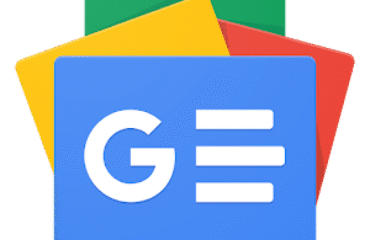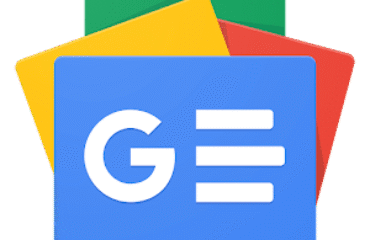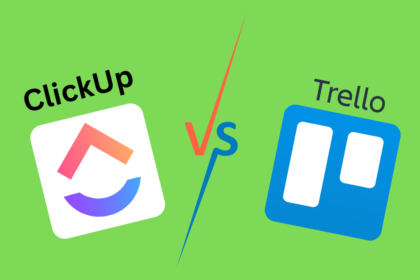
Enter your email address to instantly generate a PDF of this article.
Are you in charge of team projects that have strict due dates? If so, then you know how hectic project management can be at times, especially if you don’t have a centralized platform to keep track of your tasks. Manually creating and updating checklists and spreadsheets is time-consuming and confusing, especially if you have a large team.
That’s not to mention how difficult communication can be if you use email. Before you know it, you’ll have 15 email threads to keep up with, as well as loads of time-tracking spreadsheets for each team member.
These frustrations are a big reason why project management software is so prevalent today, with literally dozens of apps available for keeping track of projects, tasks, and teams.
Out of all the platforms out there, ClickUp and Trello are two of the most popular choices for both small and large companies. Trello is a task management powerhouse that uses kanban boards to visualize workflows, and ClickUp is a fierce newcomer taking over the project management space by storm.
Yet, how do you know which one is right for your business?
After all, while the programs have a few similarities in some areas, they are drastically different platforms that offer unique advantages for certain types of businesses. That’s why I’m comparing ClickUp vs. Trello to see which program offers the best features, customer support, and pricing — so read on to learn more.
Trello was first imagined in 2011 as a list-making and collaboration tool by the New York software company, Glitch. Trello became an official company in 2014 and was bought by Australian software leaders Atlassian (creators of Jira) in 2017.
Trello is an extremely user-friendly tool that primarily uses kanban boards to organize projects, tasks, subtasks, and deadlines. It boasts an intuitive interface that’s clean and easy to get used to – even without the use of a tutorial.
While there isn’t an abundance of features, that only adds to Trello’s simplicity and ease of use, which is one of its most significant selling points. There’s also a razor-sharp focus on the features Trello does have, which are quite powerful and refined.
It’s the equivalent of a restaurant that only offers a few menu items but really knocks those dishes out of the park as a result.
Yet, there’s no denying that Trello lacks the more in-depth project management features of other apps like ClickUp and Asana. For example, Trello lacks advanced features like task dependencies, inputting budget data, and data visualizations beyond the board view (i.e., calendar view, Gantt charts, etc.).
While Trello lacks more advanced features in its original version, there are ways to add extra features and functionality to it through power-ups.
What are those?
They’re Trello’s version of add-ons that add new features such as Gantt charts, a file viewer, calendars, threaded comments, and many more.
While it is handy that you can beef up Trello in this fashion, there are two things to note here.
First, a majority of these power-ups require paid subscriptions, which ends up making Trello cost more (even if you’re using the free version). While the occasional power-up won’t damage your budget much, they start to add up after using more than a few.
What’s worse is that most of these power-ups are already existing features for other platforms, such as ClickUp and Asana.
Next, only some power-ups come from the official team at Trello. A majority of the power-ups come from third parties, which can be hit-or-miss in terms of quality. As a rule of thumb, if you’re going to download any Trello power-ups, make sure they’re from Trello’s team. If not, read lots of user reviews to ensure that it’s a quality add-on.
ClickUp views itself as the newcomer and the underdog in the project management software space, but that doesn’t mean they’re losing the race.
Quite the opposite, in fact, as ClickUp has quickly become one of the most popular (and highly reviewed) project management tools in use today.
The team behind ClickUp took a unique approach to the software, as they view it as a WorkOS (workplace operating system) more than a project management software.
As such, ClickUp has some of the most intricate and advanced features, such as digital whiteboards, mind maps, budget data, and 2-factor authentication, to keep all your data safe. To quote the company, they position themselves as ‘the one app to replace them all,’ which is certainly a testament to their ambition.
Despite its robust features, ClickUp manages to remain user-friendly and easy to understand, which is definitely a plus. While there is a bit of a learning curve at first, you should get the hang of the platform after viewing a few tutorials (and its free demo video).
A huge win for ClickUp is its fantastic free version, as it contains many perks that other programs include in paid plans, such as automation and 24/7 customer support.
The platform is capable of accommodating small teams with a singular project, as well as larger teams with multiple projects that require dependencies.
The primary building blocks of ClickUp are workspaces, spaces, and lists. This forms a hierarchy that contains all its project management solutions and tools that are easy to understand.
ClickUp is also highly customizable, so you’ll be able to manage your projects however you want instead of having to stick to a rigid formula.
Much like Trello, ClickUp also has add-ons that connect new features and functions to the program. Instead of power-ups, ClickUp calls them ClickApps, and they add things like custom task IDs, tags, custom fields, and collaborative editing.
Unlike Trello, ClickUp comes with many advanced features in its base version (even its free version). As such, the add-ons here are a bit more in-depth than Trello.
For instance, Trello has power-ups for features already included in ClickUp, such as a calendar view and document editor. ClickUp, on the other hand, has add-ons that no other platform offers, such as screen recording and automated sprints.
Since ClickUp and Trello are both project management platforms, it’s only natural that they share many similarities.
Both programs feature tools for team collaboration, task prioritization, instant messaging, linking documents, adding images, and both feature free versions (that contain automation builders).
Yet, the two platforms share more differences than similarities, including:
ClickUp offers multiple dashboard views, including lists, calendars, boards, and Gantt charts – whereas Trello only uses kanban boards by default (Gantt charts and calendars are only possible through power-ups).
Trello’s interface is straightforward and effortless to use, with drag-and-drop controls and a singular board view. As such, users can start using it immediately, whereas ClickUp has more of a learning curve due to its more advanced features and visualizations.
ClickUp’s free plan includes almost all of its primary features, while Trello’s free version is pretty limited.
ClickUp has time tracking, task dependencies, and burndown charts, and Trello does not.
As you can see, there are quite a few ways that the platforms differ, which should factor into your decision on which to use.
ClickUp is a fantastic choice for small and large businesses due to its incredible free version and in-depth features.
The only limitation of the free plan is you can only have 5 active projects at a time. If your team regularly tackles dozens of projects at a time, you’ll need to consider one of its paid plans (which are still affordable).
While Trello’s free version isn’t as robust, its Standard plan is only $5 per month, which is one of the cheaper plans out there, as other programs like Asana charge $10+ per month. However, ClickUp’s first paid plan also runs $5, so the platforms are truly neck-and-neck in terms of pricing.
Which types of businesses will benefit from choosing Trello over ClickUp?
Trello is the way to go if you’re only after basic project management tools and you don’t want to spend a lot of time learning a new program.
That’s why loads of freelancers, entrepreneurs, and startups use Trello to keep track of their daily tasks with ease (and without the use of tutorials).
Now that you’re a bit more familiar with both programs let’s take a deep dive into the primary features of both. We’ll start with ClickUp, an extensive workplace operating system that offers:
Project and task management tools
A client portal for customer relationship management (CRM)
Team collaboration tools
Budget management
Time tracking and expense tracking
Customizable project templates
Cost-to-completion tracking
With all these features, it’s easy to see why ClickUp brands itself as a WorkOS instead of strictly a project management tool. You can use ClickUp to manage your budget, keep up with clients, track expenses, and integrate with your existing business workflows.
At first glance, ClickUp’s interface can seem a tad confusing. It’s definitely a bit overwhelming until you figure out how its hierarchy works. Once you crack it, though, it becomes a highly intuitive and user-friendly program.
Here’s a quick overview of how to make sense of the ClickUp dashboard:
The left-hand side contains the main navigation menu that allows you to view and switch between tasks, projects, and notifications.
Next to that is another menu that has your lists, folders, and spaces.
To the right is the main view, which contains your tasks, including the deadline, assignee, priority level, and any additional information (documents, attachments, links, etc.).
Above the main area is a bar that lets you switch your dashboard view. Options include a list, board, Gantt chart, and more.
That’s how the ClickUp interface works in a nutshell, and using it will become second nature after a while.
There’s also a mobile app that lets you keep track of your projects while on the go, and it contains almost all the features and views of the desktop version. Yet, the Gantt chart view is quite difficult to see on a smaller screen, so it’s best to stick to list and calendar views when on mobile.
Unlike Trello (and other platforms like Asana), ClickUp has a built-in document editor that you can use to create documents specifically for your tasks.
Most other project management solutions will require you to attach or link to external documents created in Word or Google Docs.
It’s a surprisingly robust document editor to boot, with plenty of styling options (you can even create wikis with nested pages). You can add images, embed bookmarks, create tables, and even collaborate with other team members on documents in real time.
You can also tag team members in your documents, leave them comments, and even convert text into trackable tasks and action items that you can assign to your team.
Even better, you can connect these documents to your tasks and workflows – meaning you can update statuses and assign tasks straight from the document editor.
There are even privacy controls to protect your documents, as you can easily manage permissions for guests, team members, and the public. So if you have valuable information about new products in your documents, you’ll be able to keep it private, so nothing leaks out.
Another unique feature of ClickUp is its virtual whiteboard you can use to brainstorm with your team and visualize your ideas in real time.
There’s a reason why corporate teams love to put on their thinking caps around a whiteboard. It’s because being able to draw and doodle is a fantastic way to convey your ideas visually, which others will find easier to comprehend than if you just stated them out loud.
Now you can recreate that magic in a virtual space.
Besides being able to draw, you can add sticky notes and create a mindmap for new projects and ideas.
The best project management tools are ones that can integrate with your existing toolset. ClickUp does not disappoint in this regard, as it’s able to integrate with over 1,000 apps and tools, including:
Slack
HubSpot
Zapier
DropBox
Google Drive
OneDrive
Harvest
Outlook
Zoom
Microsoft Office 365
Many others
Given the wide variety of programs ClickUp is compatible with, you shouldn’t have any trouble including it in your workflows. For instance, you can integrate Slack with ClickUp to send messages to your team from one spot.
Now let’s look at what Trello offers out-of-the-box (we won’t be looking at any power-ups).
Trello has three primary ‘building blocks,’ so to speak – its boards, lists, and cards.
Boards represent individual projects, cards represent tasks, and lists are the stages of each task. You can use this simple formula to track all projects, including straightforward day-to-day tasks.
There are also members, due dates, attachments, and checklists you can use to manage tasks.
Members are your assignees/employees, and you assign them cards (tasks) containing due dates and attachments.
You can attach PDFs, PNGs, docs, card covers (images for each task), and many more. The only limitation you’ll have is a 10 MB file limit per attachment if you’re on the free plan. If you’re a paid member, you’ll have a bit more wiggle room, with a 250 MB limit for each attachment.
Trello’s interface is its strongest selling point, as it’s extremely clean and easy to figure out. Its main dashboard contains all your boards at a glance, and there’s an ‘Add’ button for adding new projects, boards, and teams.
You can also customize the board background image and headings, granting you the freedom to set Trello up the way you want.
So if you find the default background image too distracting, don’t fret, as you can easily change it.
To check out a task, click on a kanban board to see all the tasks (cards) for that particular project.
Much like ClickUp, Trello also offers a mobile app you can use to keep track of your tasks and boards wherever you are. As a bonus, there aren’t any features that are hard to see on smaller screens, which is a plus.
Boards, cards, and lists are the primary tools Trello has to offer. A board represents a project, and you create cards to represent tasks within it.
You can also arrange the cards in a list, such as To Do, Doing, and Done, or whichever titles you prefer, as they’re all customizable.
To change the status of a card, you drag and drop it between your lists.
As stated before, it’s an extremely simple way to manage projects, yet it can be highly effective, especially for freelancers and small teams.
Due dates are project deadlines, and they show up on every card, so assignees know when they need to complete their work.
Checklists are another task management tool you can use on Trello, and they help you break larger tasks into smaller ones. For instance, a checklist can represent a series of smaller tasks that need to get done before the primary task is considered complete.
In that way, you can use checklists to make up for Trello’s lack of task dependencies, although it is a bit of a cumbersome workaround.
As far as integrations go, Trello works with over 200 apps, including mainstays like Zapier, Slack, Google Drive, and Salesforce.
A unique feature Trello has going for it is Butler, a built-in automation assistant you can program to knock out repetitive tasks automatically.
It’s no-code automation, which is great news for project managers that aren’t familiar with programming languages but would still like to automate tasks.
By using a series of rules, commands, and buttons, users can automate virtually any task within Trello, thanks to Butler’s help. It works by setting a series of conditions to trigger the automation, such as:
Automatically moving a card to ‘Complete’ once the checklist gets filled out.
Marking the due date as ‘Complete’ when a task is done.
As a bonus, Butler pays attention to everything you do within Trello. After monitoring your habits, it will suggest ways to save time by automating your most repetitive recurring tasks.
ClickUp offers outstanding customer service that’s available for all users, even ones on the free plan. Whenever you download the program, you get access to a free demo video that you can (and should) watch before getting started.
Support-wise, they offer:
An extensive knowledge base
Question & answer center (FAQs)
Instant chat (24/7 live support)
Email
As you can see, you’ll have many resources to choose from should you need help with ClickUp.
Trello’s customer support isn’t nearly as robust as ClickUp, as you can only contact their team via email on the free plan. Even on their paid versions, you only gain access to a basic knowledge base and community forum.
In this regard, ClickUp is the clear winner due to the variety of resources they provide as well as their 24/7 live support.
Now let’s take a look at the pricing plans offered by ClickUp:
Free plan. ClickUp’s free plan provides access to nearly all its features, including whiteboards, automation, and time tracking. However, it’s limited to 5 projects, 100 automation actions per month, and 100 MB of storage.
ClickUp Unlimited. At $5 per user per month, all the limitations of the free plan disappear. You also gain access to the fantastic Docs form editor, 1,000 monthly automation, and unlimited storage.
ClickUp Business. This plan runs at $12 per user per month and introduces burndown charts and custom widget builders, which is attractive for Scrum teams.
Business Plus. At $19 per user per month, this plan introduces priority support, custom role creation, and custom permissions options.
ClickUp Enterprise. The premium plan option, this plan provides onboarding assistance, the Enterprise API, unlimited custom roles, and a dedicated success manager at your disposal. Contact sales to learn more about pricing for this plan.
All ClickUp’s plans are reasonable, but most companies will opt for either the free plan or ClickUp Unlimited.
Here’s a glance at Trello’s pricing plans:
Free version. Trello’s free version includes a 10 project/board limit with a 10 MB cap on files. You can access kanban boards, cards, lists, checklists, and project templates.
Standard Plan. At $5 per month, Trello’s Standard Plan is definitely affordable, and it features unlimited projects. The file limit cap jumps to 250 MB, and you gain access to the community forum and knowledge base.
Premium Plan. This plan runs $10 per user and features Gantt charts, a calendar, subtasks, and preset charts. This plan is also the first to introduce priority support.
Enterprise Plan. This plan isn’t much different from the Premium Plan, but it includes organization-wide permissions, a single sign-on, and diverse guest access features.
Most users either use the Standard or Premium Plan to make the most out of Trello’s features.
Now that we’ve compared both platforms’ features, support, and pricing, it’s time to declare the victor.
Winner: ClickUp
There’s simply no competing with ClickUp’s incredible features, 24/7 support, and all-inclusive free version. It truly is a workplace operating system, and it’s a powerhouse for project management, no matter the size of your team.
That doesn’t mean that Trello doesn’t have its place in the project management space, just that it’s better suited for freelancers, entrepreneurs, and small teams.
Which project management software is your favorite to use? Let me know in the comments.
Instantly access free expert advice, management strategies and real-life examples of workplace success.