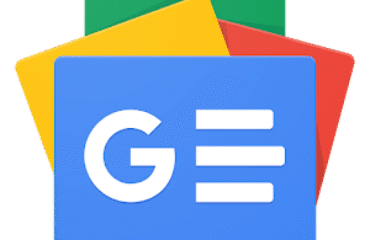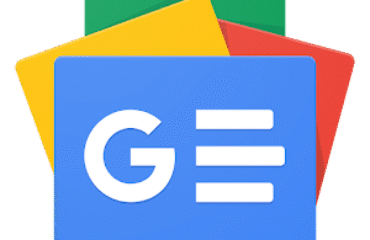On a Chromebook, you can scan and digitize physical documents using the default Camera app. Here’s how to get started.
Google is popular for its innovative solutions and this is one of the main reasons for Android and Chromebook's success. The latter's operating system, Chrome OS, provides state-of-the-art features that are still unavailable on other PCs and laptops out of the box.
If you think about scanning a document on your PC, you think of a physical scanner. However, Chrome OS allows you to scan your documents using the webcam and share them online within seconds.
So, let’s look at how you can scan documents on your Chromebook through its default Camera app.
Before using the document scanner, make sure you have updated the OS to the latest version and, of course, your device should have a working webcam. Once done, open the Camera app from the app drawer. Check this guide if you are interested in taking photos on your Chromebook.
In the app, you’ll see multiple options at the bottom. From these options, select Scan to open the scanner camera. It has two further scanning options: Document and QR code. Select the Document option.
Now, place your document in front of the camera. You should make the right adjustments for a decent scan.
It is recommended to align the edges of your document within the frame on your screen. When you point your document at the camera, it will detect it and upon pressing the Shutter button and will separate the document from the background by cropping it automatically.
After scanning the document, you can either save it as an image or a PDF as per your preference. If you are not satisfied with the result, select the Retake option and repeat the same process.
You can also press Fix to fine-tune the cropped area. Once satisfied with the scan, the app also lets you share your document using the Share button.
The same procedure applies if you are using an external camera to scan the documents. You’ll be using the Camera app as mentioned above.
Impressed by the features Chrome OS offers? You can install it on your regular PC using Chrome OS Flex. And you can even run Chrome OS from a USB drive if you want.
Chrome OS is continuously improving and providing unique features to its users. The document scanner allows you to quickly capture and share documents using nearby share or Gmail within seconds.
The hassle of physical scanners and documents is no more. Your Chromebook has powerful AI-based document detection that makes it easier to scan documents and you don't even need to install third-party scanner apps either.
Ali has been a tech enthusiast since 2005. He is a power user of Android, Linux, and Windows. He has an Advanced Diploma in Business Management from London, UK, and is an English Literature graduate from Punjab University, Pakistan.
Join our newsletter for tech tips, reviews, free ebooks, and exclusive deals!