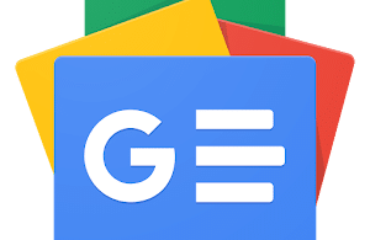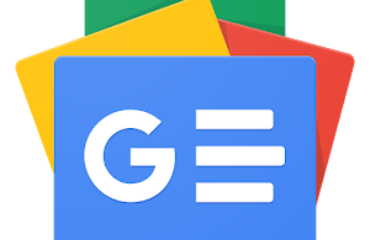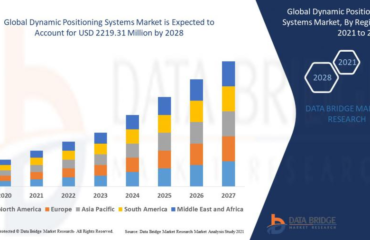Best Open Source Word Processors for Linux – It's FOSS
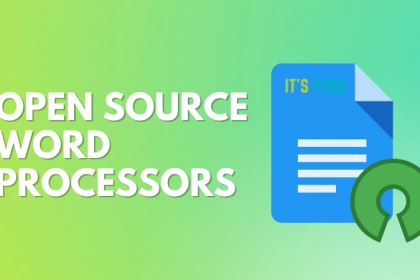
Jokes apart, Microsoft Office is tough to replace. You can use Microsoft Office 365 in a web browser on Linux but that needs a subscription and may not provide an ideal experience.
So, I’m here with a list of the best open-source word processors for Linux to make your life easier without that.
Please note that I am talking about word processors here, not a full-fledged office suite. The focus is on suggesting tools that let you write documents. Some software may come with spreadsheets and presentation software but that’s not our goal here.
The first line of this article is partly true, especially for the Linux people.
I said goodbye to Windows just 2 years back, and even as a professional writer and Linux user, I hardly miss MS word.
So let’s check out some of the useful features you may expect before going through the list of free and open-source word processors.
A good word processor should:
Do you agree with me? Cool! Let’s see what options do you have here.
Some of the mentioned applications are offline while some are web-applications. I’ve also included a few closed-source word processors based on their Linux availability and free plan at the end of the article so that you have a choice here.
In addition, a few options come as an office suite, while others are standalone word processors. I’ll try to mention packages as such.
Just so as you know, this is not a ranking list.
AbiWord is an open-source word processor exclusive to the Linux community.
AbiWord has a clean and clutter-free interface. From the get-go, you’ll notice where to find the essentials.
All the important functions are visible upfront, reducing the guesswork. It also has an AbiCollab feature for multiple users working simultaneously on the same document.
Finally, it lets you save documents in countless formats and correct misspelled words. However, the import is not such a luxury. Still, you can use files created with MS Word, LibreOffice, etc.
You can directly install AbiWord from the respective Linux repository or Flathub.
LibreOffice is the default word processor in almost every Linux distribution.
Similar to the previous option, the user interface is intuitive. It lets you feel productive the moment you open it.
Moreover, it’s a complete office suite, similar to MS office.
Its import-export options are plentiful. Most probably, you won’t feel any compatibility issues with documents created with other word processors.
Like with every change, coming from MS word may feel slightly strange at first. But nevertheless, it’s capable and user-friendly to get you through almost all your word processor requirements.
It’s available for the most popular OSes: Linux, Windows, and Mac.
(Apache) OpenOffice word used to be identical to LibreOffice or the other way round because LibreOffice was forked from OpenOffice. While OpenOffice seems to be slow on development, LibreOffice has become the de-facto open source office suite.
Yes, they both come as office suites and support opening documents in multiple formats.
Likewise, OpenOffice writer is a capable word processor which is available for free.
This can open various formats, including the .docx format. However, you can’t save in that. So that can be limiting in exporting.
Apache OpenOffice Writer is officially available for Linux, Windows, and Mac.
Calligra Gemini is a free, open-source office suite that has taken a unique approach for its word processor, Calligra Word.
If ‘different’ is your style, you should definitely try the Calligra Word. Coming from any of the above options–you’ll feel alienated straightaway.
And that’s not a bad thing. One can feel fresh with Calligra Words as well. Import-export options are great, and you can save them in MS Word formats.
Notably, Calligra words has a powerful spell-checker.
Calligra word can be downloaded for Linux, Windows, Mac, and FreeBSD.
OnlyOffice is a close cousin of MS office. But, it has a free and open-source version-OnlyOffice Desktop. It’s extremely compatible with MS Word and a lookalike.
That being said, you can open and edit documents created with LibreOffice (and the like) as well. This also has a nifty spell checker.
It has a cloud version too–free and paid. You can use its free web application to collaborate with multiple users.
Finally, you’ll feel right at home if you’re coming from the Microsoft ecosystem. It’s a well-packed and feature-rich word processor.
OnlyOffice can be downloaded on Linux, Mac, and Windows.
Pardon me if I said Calligra Word looks alien. No. That phrase fits perfectly with WordGrinder.
Frankly, it feels like a typewriter with a screen. You will fall in love with WordGrinder if you cherish minimalism. Its distraction-free atmosphere does away with the mouse.
But realistically, this terminal-centric application is best for novelists. And that’s exactly why it was coded by David Given. The most you can do other than grinding words is italicize, embolden, or underline.
It can import in ODT, HTML, and text, while the export has support for LaTex, Troff, etc., in addition to the import formats.
You can use this on Windows and Unix-like operating systems.
CryptPad is for the Edward Snodens. It’s a privacy-focused collaborative web application in that it doesn’t even ask for email or your name.
It’s encrypted and open-source. You can use this as a guest, registered user, or premium user. The premium tier is obviously paid and requires an email address.
You can switch to an intrusion-free interface with just a click. In addition, it has abundant word processing prowess. But unfortunately, it only supports .html, .md, and .doc formats.
All CryptPad files are stored locally unless you use CryptDrive. Guest mode deletes cloud-stored files after 90 days. The registered mode comes with the bumped-up dedicated personal space (1 GB) and upload functionality. The premium tier enhances these abilities.
Finally, there is no reason you shouldn’t give CryptPad a try.
EtherPad is an open-source collaborative web tool that mostly isn’t cross-compatible with other word processors. Etherpad uses its own format, HTML, and plain text to save and open the files.
It has a clean look and almost a friendly user interface for the minimalists. You can set up your Etherpad instance or use publicly available ones. Public instances are set up on specific public servers, and your files won’t be private.
Setting up an individual instance is not difficult at all. It’s just a few commands for people on Debian and Ubuntu. Besides, Windows’s installation isn’t difficult either.
Etherpad can also be used as a docker image.
Non-FOSS alert: The following options are not open-source but available for free on Linux.
In a bid to replace the MS office, Softmaker’s FreeOffice announces itself as the best free alternative. It lets you switch between the ribbon view and the classic view.
Needless to say, FreeOffice is compatible with MS Word formats. And this can also open files by other word processors mentioned in this article. However, it can only export in either its own or MS word formats.
This word processor is powerful with great aesthetics. It also has a paid version with added features such as a German grammar checker, citation, and reference management abilities.
It is available for Linux, Windows, and Mac. Thus, it provides a way to use Microsoft Office documents on Linux.
Similar to FreeOffice, the WPS office has a free and paid version. This is the most cross-platform-friendly, closed-source option on this list.
This is extremely feature-rich with a capable free version if you don’t mind ads. However, the WPS office at times feels laggy.
WPS Office also has a stripped-down cloud application similar to Microsoft office online. This web version is targeted at collaborations.
It’s available for Linux, Windows, Mac, iOS, and Android.
These were some of the great tools that have come of age.
Though all have certain strengths, I personally felt great about AbiWord, OnlyOffice, Calligra Word, and WordGrinder (for novelists).
And if you want the best MS word alternative, I would recommend looking no further than OnlyOffice. Please share any utility if we missed anything and your general impressions about these tools in the comment section.
Hitesh is a technology writer. He also has a flavor for acoustic guitar. And academically, he’s a postgraduate in Transportation Engineering & Management. You can check his complete work at hiteshsant.com/.
This article is a community submission by an It’s FOSS reader who is not a member of the regular It’s FOSS team. The views and opinions expressed are those of the authors and do not necessarily reflect the official view and policy of It’s FOSS.
If you want to contribute under community submission, feel free to contact us.
You can enhance the capacity of your GNOME desktop with extensions. Here, we list the best GNOME extensions to save you the trouble of finding them on your own.
Read More Top 20 GNOME Extensions You Should Be Using Right Now
Get you older hardware new life with these lightweight beginner-friendly Linux distributions.
Read More Best Lightweight Linux Distributions For Older Computers
Running out of space? Here are several ways you can make free space in Ubuntu and Linux Mint.
Read More 7 Simple Ways to Free Up Space on Ubuntu and Linux Mint
KDE is one of the most customizable and fastest desktop environments out there. While you can always install KDE if you know-how, it is best to choose a Linux distribution that comes with KDE out-of-the-box. Here, let me list some of the best KDE-based Linux distros. Linux Distributions With KDE Onboard No matter what you…
Read More Best Linux Distributions Based on KDE
No need to install. Use these free online markdown editors to write and save your markdown notes. Some editors also offer real-time collaboration.
Read More Best Free Online Markdown Editors That Are Also Open Source
Look no further. Here are the best Torrent clients for Ubuntu Linux that you should be using right now.
Read More Top 7 Torrent Clients for Ubuntu & Other Linux Distributions
You missed FocusWriter. https://gottcode.org/focuswriter/ I’ve used it to bang out stuff that later gets into one of my books.https://theminimumyouneedtoknow.com It has minimal text formatting and most people use it in full screen mode so they can “focus,” hence the name. It’s very capable though.
Thanks for the suggestion, we’ll take a look!
@kokushta & bruce:
There are other ways of paying other than money. Microsoft does not let you sign up for Office.com out of altruism and the goodness of their black hearts. You pay with your personal data and access to the documents you create.
Your sharp observation skill and intellect have identified a potential issue with this article.
Is it a grammatical mistake or a simple typo? That happens from time to time.
Is there some incorrect technical information? It’s possible that we were not clear on the topic.
Part of the article contains outdated steps or commands? We have over 1500 articles in the last ten years. It’s possible that some articles that worked well five years ago won’t work today.
Is there an issue with the UI and UX of the website? Some button not working? Link leading to a dead page? Or any other issue with the website elements?
Dear Holmes, help your Watson (that’s us) by explaining the details.
© CC-by-SA | It's FOSS is part of CHMOD777 Media Tech Pvt Ltd
Session expired
Please log in again. The login page will open in a new tab. After logging in you can close it and return to this page.