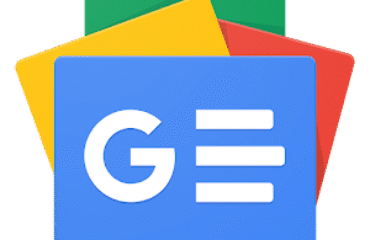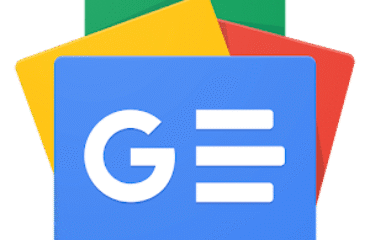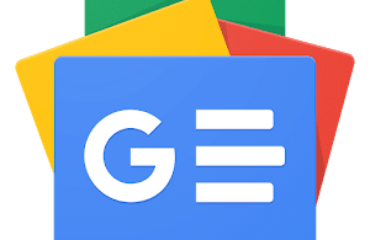You don’t need a special scanner app to scan documents with your iPhone anymore. Let’s learn how to use the Camera app and scan anything with a click.
The ability to scan documents with your iPhone is an everyday need. It is an invaluable feature if you want to go paperless to save receipts, index business cards, or just take quick screenshots of book covers for the record. Unlike before, you don’t need to install a third-party document scanner app. The iPhone can do it all on its own.
Let’s learn how to use your iPhone as a document scanner.
The ability to scan documents with your iPhone alone is a productivity boost as you can synchronize all your notes and captures across the Apple devices. Here’s how to start a scan.
There are a few ways to fine-tune the scan:
Apple introduced the Files app with iPhone 11. It also has a handy document scanning feature that works like the scanner on Notes. Take a snap of a document and save it anywhere in iCloud Drive, or in any third-party cloud services connected with the Files app.
Microsoft Lens (formerly Office Lens) is one of the best cross-platform productivity tools you can use. It is a powerful document scanner app with extra features that are handy if you work with the Microsoft Office suite.
Microsoft Lens has other features that help to take perfect scans. You can enable the Flash in low-light (tap the Flash icon in the upper right corner of the capture window). You can also take a photo with the Camera app and then import it into Lens to finetune it as a scan.
Tap the Picture icon near the lower-left corner of the capture window. Go to Photos and select the picture you want to use. Select and import it into Microsoft Lens.
A QR code is another type of scan you might have to perform. It’s a time-saving shortcut when you don’t want to type in a long URL to shop for something. Point the iPhone at the QR code and the information is scanned in a second.
You might need a dedicated document scanning device if you need to scan many pages in one go. Otherwise, you can do away with third-party scanner apps as the iPhone can handle everyday scanning chores easily.
Think of tricks to boost your document organization skills with the scanner. For instance, don’t keep the scans on the phone. Export them to an archiving space on the cloud or on your computer or use the Continuity Camera feature to make richer documents with macOS.
Saikat Basu is the Deputy Editor for Internet, Windows, and Productivity. After removing the grime of an MBA and a ten year long marketing career, he is now passionate about helping others improve their storytelling skills. He looks out for the missing Oxford comma and hates bad screenshots. But Photography, Photoshop, and Productivity ideas soothe his soul.
Join our newsletter for tech tips, reviews, free ebooks, and exclusive deals!