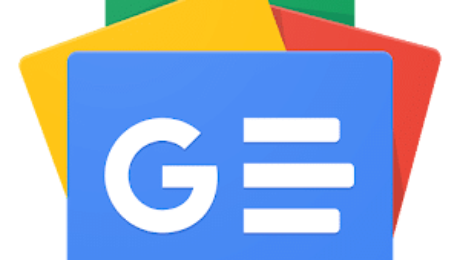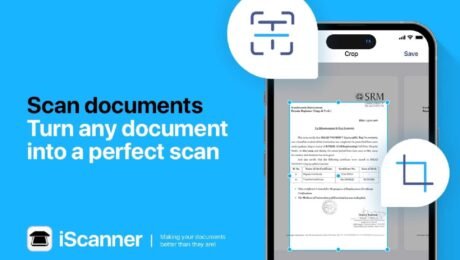Document Scanner Market to Grow by USD 4.8 Billion from 2025-2029, Data Security Enhancements Boosting Revenue, AI Impact on Market Evolution – Technavio – PR Newswire
- Published in Uncategorized
Ricoh ScanSnap iX1600 – Yahoo
his is the most recent version of the Ricoh ScanSnap iX1600, which was sold under the Fujitsu brand when we reviewed it on Jan. 19, 2021. Our original review is below, updated only to reflect the current Ricoh branding.
The Ricoh ScanSnap iX1600 ($495) is simply a terrific desktop document scanner. It’s a replacement for the Fujitsu ScanSnap iX1500 we reviewed back in December 2018, and a direct competitor in both price and features to the Editors’ Choice–winning Brother ADS-2700W ($400). The iX1600 is relatively fast and highly accurate, and it comes with the well-regarded ScanSnap and ScanSnap Home software. This end of the field has many great products to choose from, but the iX1600 stands out with its excellent software bundle, performance, and ease of use, not to mention a very reasonable list price (though the ADS-2700W and other competitors are less expensive). That makes it our latest top pick among desktop document scanners for SOHO (small office, home office) users.
Compact, Friendly, and Powerful
Ricoh is launching two scanners together: the ScanSnap iX1600 and the iX1400. The latter is slightly slower than the iX1600 and lacks the intuitive color touchscreen and a few other features. Though the iX1600 costs $100 more, it’s a better value overall for the price.

Measuring 6.0 by 11.5 by 6.3 inches (HWD) with its trays closed and weighing 7.5 pounds, the iX1600 matches its iX1500 predecessor’s size and girth, and it’s not far off from several other entry-level models. These include the Brother ADS-2700W mentioned above, Epson’s WorkForce DS-575W Wireless Duplex Document Scanner ($400), and HP’s slightly bigger ScanJet Pro 3000 s3 Sheet-Feed Scanner ($400). Canon’s imageFormula DR-C230 Office Document Scanner ($495) weighs about 2 pounds less than the iX1600 but stands about 3.1 inches taller and 4 inches longer.

When you extend the trays to place them in service, all these machines increase in length by three times or more. Make sure your intended location for the scanner can accommodate it unfolded.

The iX1600 comes with a 50-sheet single-pass automatic document feeder (ADF). A 50-sheet ADF is the standard size for scanners in this price range; in fact, all the machines mentioned here so far have 50-page feeders, except Canon’s DR-C230, which holds 60 pages.

Most of these machines are designed to be configured and operated via bundled interface and document processing software, but they all come with onboard controls of varying complexity. Without question, the iX1600’s control panel is the largest, most elaborate, and most functional of them all. We’ll talk more about the ScanSnap interface and software a little later.

You can connect a single computer to the iX1600 via USB, or a computer, mobile device, or wireless network via Wi-Fi. The ScanSnap Connect app runs on most smartphones and tablets and has many of the features of the ScanSnap desktop app.
According to Ricoh, the iX1600’s daily duty cycle is 6,000 scans. That’s a higher rating than the DS-575W (4,000 scans), the DR-C230 and ScanJet 3000 (3,500 scans), or the ADS-2700W (3,000 scans). Considering that to scan 6,000 pages you’d have to load a 50-sheet ADF 120 times over the course of a day, it’s unlikely you’ll push the machine to anywhere near its formidable capacity.
- Published in Uncategorized
How Johnson & Johnson India Built an In-House OCR Tool to Scan 4 Million Documents – AIM
When the data science team at Johnson & Johnson in India faced the daunting challenge of extracting text from nearly 4 million documents, they had two choices. They could either rely on third-party Optical Character Recognition (OCR) services at a significant cost or develop an in-house solution tailored to their needs.
Venkata Karthik T, senior manager of data science at Johnson & Johnson, revealed his journey at MLDS 2025 and offered an insightful look into how necessity, innovation, and cost constraints led them to build a powerful, scalable OCR tool.
“At the end of the day, cost is a very critical factor for any project. So taking care of that is very important,” Karthik explained. Additionally, using third-party solutions raised privacy concerns.
The project, spanning over a year with multiple iterations, demonstrated the power of in-house innovation. “It’s more like we picked up what was really important and started implementing them. 95% of the problem gets solved with these things,” Karthik noted.
Handling sensitive internal documents required greater control over the data. Moreover, building an internal tool offered the advantage of customisation, enabling them to tailor the OCR engine to various use cases beyond document scanning.
The Thought Process Behind Building the Tool In-House
Karthik said that his team evaluated multiple OCR frameworks, prioritising activity metrics, capabilities, and usability. They created datasets for testing, categorising documents into digital, noisy, and handwritten types.
Digital documents were generated using SynthTIGER, noisy documents sourced from the FunSD dataset, and handwritten text taken from the IAM dataset. After rigorous testing, they narrowed their focus to four key OCR models: PaddleOCR, Tesseract, EasyOCR, and HDR Pipeline.
Each framework had its strengths and weaknesses. PaddleOCR excelled at table extraction but struggled with dense text. Tesseract worked well on dense text but had issues with tables. HDR Pipeline performed best for handwritten text.
“So instead of choosing one, we combined PaddleOCR and Tesseract. We took both outputs and saw which one had the highest confidence score. If one model identified text and another missed it, we merged results, improving overall accuracy,” Karthik said.
The existing process was straightforward: send PDFs or images to a third-party service, extract text, and use it for downstream applications. However, the team sought to replicate and improve this with their own OCR pipeline.
The tool was evaluated using word error rate (WER), character error rate (CER), and accuracy. While third-party APIs achieved nearly 98-99% accuracy on digital and noisy documents, the hybrid model significantly improved internal performance. HDR Pipeline was particularly effective for handwritten text, achieving 85% accuracy.
How AI Helped with Cost – the Biggest Factor
Cost efficiency was undoubtedly another key consideration. “We don’t want the API up and running all day. It’s an unnecessary cost,” Karthik said. Instead of a costly front-end UI, the team deployed a backend API on Kubernetes. They optimised infrastructure using batch processing, streaming mode, and event-based triggering to ensure the system ran only when needed.
To further refine text extraction, the team introduced AI-powered error correction. Using ChatGPT for low-confidence words improved accuracy by 3%. They also experimented with fine-tuned BERT models to correct OCR mistakes without relying on expensive third-party APIs.
Additionally, they developed six pre-built extraction templates to streamline data retrieval. These templates allowed users to specify areas of interest, such as key-value pairs, structured tables, or spatial relationships within documents. This reduced the need for manual adjustments and sped up adoption within the organisation.
Since many documents contained tabular data, the team leveraged Microsoft’s Table Transformer. This model identified tables and their components, including rows, columns, and headers, before feeding them into PaddleOCR for text extraction.
For barcodes, they used a combination of YOLOv5 for detection and multiple open-source decoders. If these failed, they applied super-resolution techniques to enhance barcode clarity, boosting decoding accuracy to 84%.
Despite significant progress, Karthik said that challenges remain with handwritten text, where even humans struggle to decipher poor handwriting. However, the team is optimistic about integrating vision-language models (VLMs) like OCR-free RAG models to bypass traditional OCR altogether.
- Published in Uncategorized
Price drop: Get a versatile iPhone scanning app for $24.99 (works with iPad, too) – Cult of Mac
With the right scanning app, your iPhone or iPad can scan documents with vivid clarity. There’s no need for a printer-size scanner — you just need your Apple gear. A great example of such an app, iScanner is now on sale for only $24.99 with code SCAN (regularly $199.90).
iScanner scanning app for iPhone or iPad
This iOS- and iPadOS-friendly document-scanning app utilizes AI-powered tools. It lets users scan documents as vividly and professionally as possible.
iScanner can automatically detect document borders and adjust its scan accordingly. It can even perform the following:Advertisements

iScanner offers color correction and noise removal, while also allowing for easy signature and watermark additions. It makes it simple to mark up texts and otherwise annotate documents.
You can export any scan as a PDF, JPG, DOС, XLS, PPT or TXT file. Plus, you can protect your confidential scans by locking folders and files with a PIN.
Scan QR codes, IDs and more
With iScanner, you aren’t limited to just scanning work or school documents. Users can scan QR codes, IDs, passports and much more.
iScanner is rated better than any other scanning app on the App Store, boasting an average rating of 4.8 out of 5 stars after more than 100 million downloads. It’s also been featured and recommended by various industry-leading publications. For example, Gizmodo wrote, “The iScanner App is yet another example of cleverly leveraging an always-connected camera to do more than just intelligently make photos look prettier.”
Get a highly rated scanner app for less
For a limited time, you can get a lifetime subscription to the iScanner app for just $24.99 with code SCAN. This deal ends at 11:59 p.m. Pacific on February 23, 2025.
Buy from: Cult of Mac Deals
Prices subject to change. All sales handled by StackSocial, our partner who runs Cult of Mac Deals. For customer support, please email StackSocial directly. We originally published this deals post about the iScanner scanning app on November 3, 2023. We updated the pricing info.
- Published in Uncategorized
Windows 10 Camera App Adds Document Scanning for Insiders

Windows 10 Camera App Gets Document Scanning for Insiders
Microsoft is rolling out a new feature for Windows Insiders that enhances the Windows 10 Camera app by adding document scanning capabilities. This update aims to streamline the process of digitizing physical documents directly from a PC or tablet, improving accessibility and productivity for users searching for how to scan documents on Windows 10.
A Game-Changer for Document Digitization
With this new feature, users can scan documents, receipts, and notes using their device’s camera, similar to mobile scanning apps available on smartphones. This enhancement makes document scanning more accessible on Windows devices without needing third-party applications, a crucial update for those looking for best free document scanner for PC.
Key Features of the New Document Scanning Tool
- Auto-Detection of Documents – The camera app recognizes documents and automatically frames them for scanning.
- Edge Adjustment & Cropping – Users can refine the edges to ensure a clean scan.
- OCR (Optical Character Recognition) Integration – Extracts text from scanned documents for easy editing and searching, ideal for those searching how to extract text from scanned documents.
- Multiple Format Support – Saves scans in JPEG, PNG, or PDF formats.
- Cloud Syncing – Option to save scanned files directly to OneDrive for easy access across devices, beneficial for users looking for how to save scanned documents to OneDrive.
How to Access the Feature?
This new document scanning feature is currently available to Windows Insiders in the latest Windows 10 preview build. To test it out:
- Join the Windows Insider Program – Enroll via Windows Settings > Update & Security > Windows Insider Program.
- Update Your Camera App – Ensure you have the latest Camera app version from the Microsoft Store.
- Open the Camera App – Select the new Document Mode and start scanning, making it easier for users searching for how to scan documents with Windows 10 camera.
Benefits of Native Document Scanning in Windows 10
- Eliminates the need for third-party scanning apps, answering the query best built-in document scanner for Windows.
- Enhances productivity by streamlining document digitization.
- Seamless integration with Windows 10’s ecosystem, making it a great solution for those searching for how to scan and store documents on PC.
- Improved security and privacy by keeping documents within the Windows environment.
Final Thoughts
The introduction of document scanning in the Windows 10 Camera app is a welcome addition for users who frequently digitize documents. By integrating advanced scanning features, Microsoft enhances the utility of Windows devices, making them more versatile for both personal and professional use.
Windows Insiders can try this feature now, and a broader rollout is expected soon.
Related Articles:
Windows Insider Program: Everything You Need to Know
- Published in Uncategorized
Use your iPhone’s scanner to scan without having to download any apps
All those who are working away from the office and lack a scanner to scan any document, usually have to ask for help from third parties, or have to download an application to perform this action.
But, before this is done, it should be known that Apple has worked to integrate this option into your iPhone long ago, Telegrafi reports.
With iOS 11 launched in 2017, Apple has also integrated the scanner, which can be found in Notes, while it is very useful nowadays when most are working away from the office as a result of the pandemic.
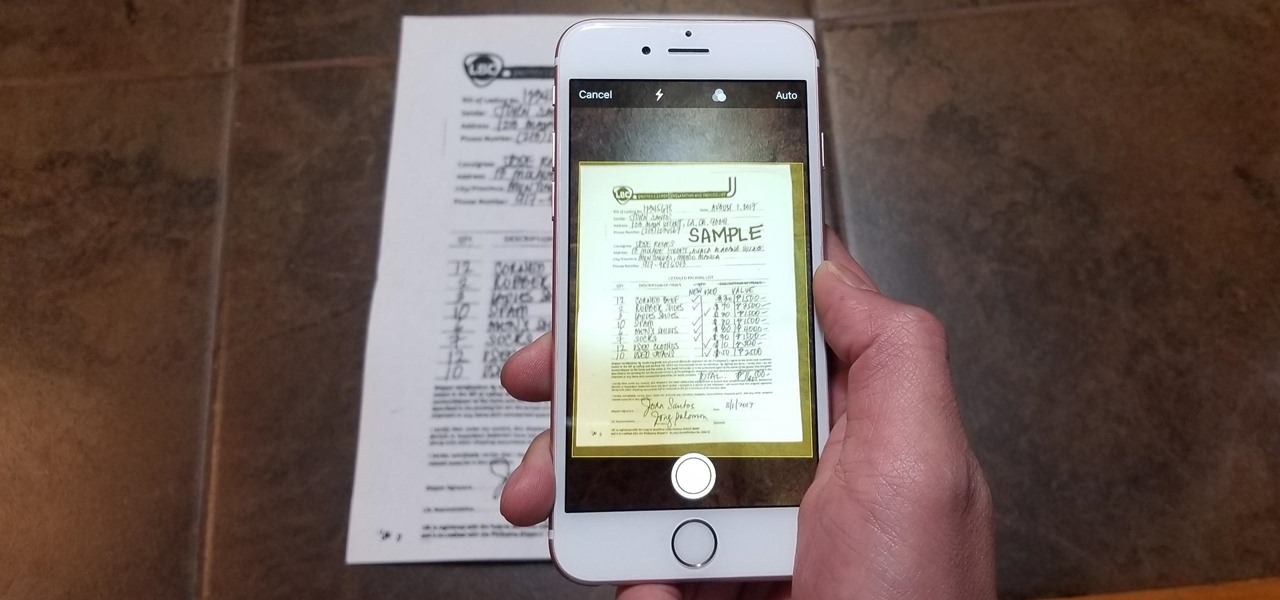
For those who didn’t know they had the scanning app on their iPhone, some tips are given, showing where it is and how it can be used.
Go to your iPhone’s Notes app and open a page, or click the little icon on the outside of the bottom.
Click on the camera icon when it appears in the menu and then select “Scan Documents” while holding the phone until it scans the entire document.
Be careful, if the scanner is in the automatic system, then it completes the process itself, while if it is in the manual format, then you need to take care to complete the scan yourself.
If you have to do it manually, then make sure that you have inserted all the corners of the document so that none are left unscanned.
Continue scanning if you have more pages, while selecting “Retake” if you want to erase everything and do a new scan from the beginning.
Press “Save” when everything is finished and you will have a PDF document, as if it was scanned in the office.
- Published in Uncategorized
Google Drive is picking up a major scanning-related upgrade – Yahoo

Yahoo is using AI to generate takeaways from this article. This means the info may not always match what’s in the article. Reporting mistakes helps us improve the experience.
Generate Key Takeaways
- The Google Drive app’s built-in scanner is getting upgraded with auto enhancement for higher-quality scans.
- This new functionality includes white balance correction, shadow removal, and contrast enrichment, among other automatic editing tools.
- The changes will be rolled out to all Drive users on Android and iOS starting early next year.
The Google Drive app is a powerful cloud storage solution with the ability to do a lot more than just store your files and documents online. It also serves as an excellent document scanner, with the built-in functionality only getting better with each update. Google has now announced a significant upgrade to the Drive app’s built-in scanner, bringing much-needed improvements to the scanning quality.
In its weekly recap of the Workspace feature additions, Google said Drive will now leverage “auto enhancement” to turn standard paper-based documents “into higher quality images” at a faster pace.
This newly added functionality will manage aspects like white balance correction, shadow removal, contrast enrichment, auto sharpening, and light improvement, among other things, Google said. The company’s phrasing suggests these adjustments will vary based on the type of document going under the scanner.
Get rid of shadows from your scans

Screenshots shared by Google show how the auto enhancement function will work with smaller items, such as a takeaway order receipt. There’s some light and shadows on this receipt, as you can see in the first image above, but with the assistance of auto enhancement, the result looks much sharper.
This feature will undoubtedly take the pain out of document scanning, particularly in tricky lighting conditions. Google says it will gradually roll out these scanning improvements starting early next year to all Drive users through the Android and iOS apps, regardless of the Workspace tier they’re on. This means even people with personal Google accounts should find it on the app over the next few weeks.
Google has routinely made key changes to improve the scanning functionality in the Drive app. Just over a year ago, the app introduced a handy new Auto-capture toggle in the scanner to eliminate the need to align the camera with the document. The upcoming upgrade is easily the most critical feature addition to Drive’s built-in scanner since then. Meanwhile, in August, Google Drive started letting users save scanned items as JPEGs, with the app only supporting scans in the PDF format until that point.

- Published in Uncategorized
Brother DSmobile DS-940DW Review – PCMag UK
Brother DSmobile DS-940DW Review
Brother’s feature-rich, manual-feed DS-940DW portable document scanner makes scans (and processes them) quickly, and it comes with all the software you’ll need for most tasks. It’s a terrific value.

Bottom Line
Brother’s feature-rich, manual-feed DS-940DW portable document scanner makes scans (and processes them) quickly, and it comes with all the software you’ll need for most tasks. It’s a terrific value.
- Pros
- Small and light.
- Fast scanning and processing.
- Accurate OCR.
- Solid software bundle.
- Easy to use.
- Autonomous scanning to microSD card.
- Wi-Fi and USB 3.0 connectivity.
- Cons
- No automatic document feeder.
- MicroSD card not included.
Brother DSmobile DS-940DW Specs
| Maximum Optical Resolution | 1200 pixels |
| Maximum Scan Area | 8.5 by 72 inches |
| Mechanical Resolution | 600 |
All Specs Table of ContentsSmall, Light, and WirelessConvenience and Productivity SoftwareHow Fast Can You Feed It?OCR Accuracy and Business Card Scanning TestsEasy, Fast, and Standalone Scanning
Brother’s DSmobile DS-940DW ($179.99) is a manual-feed portable document scanner designed for low-volume, one- and two-sided scan tasks on the road. Similar to our current top pick, Epson’s DS-80W Wireless Portable Document Scanner, the DS-940DW is accurate; comes with a comprehensive software bundle, a battery, and wireless connectivity; and goes the DS-80W one better by allowing you to scan to microSD flash memory cards. (In other words, when scanning to microSD, you don’t need to lug along a laptop—the scanner is self-contained.) All this taken together, the DSmobile DS-940DW cops an Editors’ Choice for single-sheet portable document scanners.
Small, Light, and Wireless
Before diving into a description of the DS-940DW, let’s look at an important distinction between two types of portable scanners: single-sheet or manual-feed models that accept just one page at a time (and must therefore be fed by hand), and sheet-fed travel scanners with automatic document feeders (ADFs) that hold multiple pages, such as the Editors’ Choice Epson WorkForce ES-300W Portable Wireless Duplex Document Scanner.
The capacity of the ADF varies by product; the ES-300W and several similar sheet-fed portables come with 20-sheet feeders. Obviously, the ES-300W and its ilk are better equipped to handle multipage scan jobs, whereas the DS-940DW and its competitors are designed for shorter, one- or two-page documents. The advantages of manual-feed devices are that they typically cost less and are significantly smaller and lighter.
With that in mind, let’s talk about the Brother scanner. It measures 1.8 by 12.6 by 2.5 inches and weighs about 1.5 pounds (or about half the ES-300W’s weight). Interestingly, though, the Epson DS-80W is a little shorter, about 2 inches narrower, and lighter still. (It weighs half as much as the DS-940DW.) However, aside from the Brother’s slot for a microSD card, the two devices are configured nearly identically. Both come with built-in rechargable batteries, and both support Wi-Fi and USB connectivity (though the DSmobile comes with a much faster USB 3.0 port and cable).
Even lighter is the Epson DS-70, which is essentially the DS-80W sans the battery and Wi-Fi. IRIScan’s Anywhere 5 Wi-Fi is also a little smaller and leaner than the DS-940DW, and it, too, comes with a battery and microSD support. Another PCMag favorite with a rechargable battery, the Xerox Duplex Travel Scanner, also takes up a little less backpack space than the Brother tested here, though it lacks wireless networking.

Wireless support and an internal power source, of course, allow the scanner to operate with no cords or cables, which is convenient, but the DS-940DW’s and Anywhere 5’s flash card support (a 4GB card is included with the latter) lets you scan autonomously, without being connected to a laptop, desktop, or handheld device. When you return to your home or office, you simply transfer your scans to your computer—a lot less to carry and fuss with.

You can operate the DS-940DW from your laptop or mobile device via the bundled software (which I’ll get to in a second) or from the control panel, which consists of three toggle buttons and corresponding status indicators. The three toggles are: color or monochrome scanning, saving to PDF or JPG file formats, and one-sided or two-sided scanning. There are also power and start/stop (Scan/Cancel) buttons, and on the right side of the chassis, just beneath the control panel, you’ll find a slider for selecting USB, Wi-Fi, or microSD operation and a Wi-Fi Protected Setup (WPS) button for connecting to a wireless network without entering credentials.
As I said earlier, the microSD slot is located beneath the input slot, and the USB cable plugs into the left end of the chassis.

When working in tight spaces, lifting a tray on the back of the scanner reduces its footprint by redirecting the output flow upward, a feature Brother calls a U-Path Paper Feeding System.

The maximum optical resolution is 600 dpi, with an interpolated 1,200dpi. The minimum document size is 2 by 3.4 inches and the maximum size is 8.5 by 72 inches, with the smallest and largest supported plastic card sizes being 2.05 and 3.4 inches square, respectively. Brother rates the device’s maximum daily duty cycle at 100 scans.

Convenience and Productivity Software
A document scanner is worthless without software, and nowadays most manufacturers ship well-developed, feature-rich scanner interfaces for operating the hardware, optical character recognition (OCR) apps for converting scanned pages to editable text, and PDF creation and editing programs. Some companies, including Brother, also throw in fairly robust document management and archiving solutions.
With the DS-940DW you get Brother’s iPrint&Scan (available for Windows, macOS, iOS, and Android) for interfacing with the scanner; BR-Receipts for scanning and storing financial data; Kofax Power PDF Standard for creating and editing PDFs; Nuance PaperPort SE 14 for document management; and Presto! BizCard for scanning and archiving business cards.
Between them, these apps should provide everything you need to scan, save, convert, and manage your scans. Many of them, in fact, have overlapping functions; you may find yourself trying to decide which programs will serve your needs best—a quality problem.
How Fast Can You Feed It?
Timing how fast a manual-feed scanner and its software process one-sided pages per minute (ppm) or two-sided images per minute (ipm, where each page side is an image) is hardly an empirical endeavor. Since every sheet is fed to the scanner by hand, much depends on the user and how diligently he or she readies and feeds the next sheet, then the next, and so on.
Brother rates the DS-940DW at 16ppm for both one-sided (simplex) and two-sided (duplex) scans, though a more accurate rating for the latter would be 32 images per minute (ipm). If you stay on top of the manual feed process, that sounds about right. I tested the scanner over a USB connection from our standard Intel Core i5 testbed PC running Windows 10 Pro. The best the DS-940DW, its software, and I could manage when scanning and saving our two 25-page text documents (a simplex document consisting of 25 pages and a duplex sample containing 50 page sides) to image PDF was 13.5ppm and 27ipm. But then, I’m easily distracted.
Keeping in mind that the DS-940DW and competing single-sheet portables aren’t designed to scan long documents like our test files, these scores aren’t bad. The scanner and its software managed almost 30 seconds per page side while scanning, converting, and saving our duplex document. Epson’s DS-80W managed 11.6ppm and 23.3ipm when scanning and processing the same text pages, and its DS-70 sibling did the same work at 8.2ppm and 18.7ipm.
The Xerox Duplex Travel Scanner and IRIScan Anywhere 5 Wi-Fi both yielded around half these speeds on one-sided pages, but the Anywhere 5 doesn’t support automatic two-sided scanning, requiring that duplex pages be scanned twice.
With desktop scanners, saving a scan job to the more useful searchable PDF format required for document management and other applications takes a bit longer than saving to image PDF. My experience with most manual-feed portable scanners is that they don’t scan fast enough to overload the processing software, so there isn’t a significant difference between the time required to save a scan job to image PDF or searchable PDF.
While we don’t record searchable PDF scanning and saving speeds for single-sheet portables, I can say that the DS-940DW’s performance in the searchable PDF file tests I ran was similar to its image PDF throughput.
OCR Accuracy and Business Card Scanning Tests
While the other portable scanners mentioned here converted pages to editable text as well as many larger and much costlier desktop document scanners, the DS-940DW’s OCR accuracy is among the best I’ve seen. It scanned both our Arial and Times New Roman font test pages without errors down to 5-point font sizes. The Epson DS-80W, at 6 points without mistakes on both test pages, performed almost as well, as did the DS-70. The Xerox Travel Scanner was accurate down to 5 points with Arial and 6 points with Times New Roman, and the IRIScan Anywhere 5 WiFi managed 8 points for both tests.
For most applications—business, home, church, the kids’ soccer league, or whatever—the above accuracy scores are more than sufficient. Few documents, even legal documents such as loan and real estate contracts, contain type 8 points or smaller.
I also scanned several business cards into BizCard, with, as I’ve stated in other reviews, predictable results. The DS-940DW handled the cards nimbly enough, and the BizCard software converted the digitized text to editable text and populated its database fields with acceptable accuracy. As with all the business card software I’ve tested, however, accuracy depends mostly on card design. Plain white cards with common fonts required far less after-scan error correction than swankier cards with elaborate design features such as colored backgrounds or text superimposed over logos. The amount of retyping and the viability of scanning business cards depends primarily on the cards you scan.
Easy, Fast, and Standalone Scanning
There are so many single-sheet portable scanners available, and for the most part they’re so similar, that I went into this review with ho-hum expectations. But the DS-940DW has essentially raised the bar in a few key areas, including speed and accuracy. The software bundle is complete, and while not unique, the ability to scan to a microSD card makes carrying the scanner with you and scanning on the road less cumbersome and less complicated. Add it all up, and the Brother DSmobile DS-940DW advances manual-feed portable scanner technology enough to earn an Editors’ Choice.
- Published in Uncategorized
Ditch the paper trail — scan, save, and share right from your phone with SwiftScan – Mashable
The following content is brought to you by Mashable partners. If you buy a product featured here, we may earn an affiliate commission or other compensation.

SwiftScan turns your phone into a scanner and frees you from paperwork Credit: Maple Media
Deal pricing and availability subject to change after time of publication.
TL;DR: Get SwiftScan VIP for $41.99 with promo code TAKE30 until February 23 — a mobile scanner app designed for the eco-conscious.
Paper stacks up fast — receipts, contracts, class notes, sketches, you name it. Before you know it, your workspace is drowning in clutter. SwiftScan VIP makes it easy to ditch the mess and go fully digital by turning your phone into a powerful mobile scanner, just $41.99 when you enter code TAKE30 by February 23.
With just a tap, you can capture crisp PDFs or JPGs, edit text, add signatures, and share files instantly.
Beyond convenience, SwiftScan is an eco-friendly choice. Businesses and students print thousands of pages every year, leading to massive paper waste. With SwiftScan, you can digitally annotate, sign, and share documents without printing a single page. Whether you’re scanning invoices for your small business, converting class notes, or just trying to declutter, this app helps you stay organized while helping the planet.
SwiftScan isn’t just a scanner — it’s a full document management solution. If you need to edit a PDF, add a signature, or even convert a file to Word or Excel, the app has you covered. With cloud sync options for iCloud, Google Drive, and Dropbox, you’ll always have access to your files wherever you go. And since this is a lifetime subscription, you’ll never have to pay for scanning software again.
- Published in Uncategorized
Fujitsu SP-1130N review: Souped-up scanning – ITPro
A fast, affordable network scanner that combines good quality with great workflow management
When you purchase through links on our site, we may earn an affiliate commission. Here’s how it works.

IT Pro Verdict
Pros
- +Excellent image quality
- +Speedy scan performance
- +Tons of OCR features
Cons
- –No cloud support
Fujitsu’s SP series has long been a great choice for USB scanning – and now the SP-1130N ups the ante. It’s one of three new network-enabled models, along with the 1120N and 1125N, that offer the same speeds as their deskbound counterparts but add a Gigabit Ethernet port, giving you the freedom to locate the scanner where you want and drive it from any computer on the network.
Software-wise, all three stick with Fujitsu’s PaperStream IP software suite – and we’ve no complaints about that, as it offers a wealth of image-processing and scan-management features. Batch scanning in particular is made easy: you can create jobs that scan and process multi-page documents with a single click, and use barcode recognition or OCR zones for document separation or data extraction.
The SP-1130N on review is the fastest of the new models, citing a scan speed of 30ppm for both mono and colour scans at 300dpi. A claimed 4,500-page daily duty cycle shows it’s ready for high demand, and the automatic document feeder (ADF) has room for 50 pages, with a built-in ultrasonic sensor to detect paper jams and multi-feeds.
Kodak Scan Station 730EX Plus review: A mighty all-in-one scannerIn search of the perfect scannerBrother ADS-3600W review: The perfect choice for SMBs
A single utility handles Windows host installation, offering the choice of USB or network port connections and loading the various PaperStream components. These include not only Fujitsu’s own software, but a custom version of ABBYY FineReader OCR, which adds options to export scans in a variety of Office document formats, or as searchable PDFs.
Latest Videos From itpro
0 of 1 minute, 30 secondsVolume 0%
PLAY SOUND
Also included is ABBYY FineReader 12 Sprint, which provides a simpler alternative to PaperStream Capture for quick scans, along with a system tray tool that lets you assign a defined action to the scanner’s start button. The package is rounded out by a network setup tool, and an agent that links up with Fujitsu’s free Scanner Central Admin web service for scanner fleet management.

This may all sound like a lot to take in, but setting up a scan profile is a simple wizard-driven process. You start by choosing colour, greyscale or mono output, then pick a resolution from 150 to 600dpi, specify a paper size and select single or double-sided scanning. Next, you set your scan destination, which might be a local folder, a network location, an FTP or SharePoint server, a printer or an email address. The one place you can’t scan to is cloud storage as Fujitsu’s ScanSnap Cloud app is only available with its iX series of scanners.
Document separation for large batch scans can be enabled too, using blank pages, page counts, predefined OCR zones, barcodes or Fujitsu’s patch codes. You can also tell the software to extract data from scanned documents by dragging a box around the area where you want zonal OCR to be applied; the information within can then be exported as a TXT, CSV or XML file.
Finally, it’s time to select any processing options you want applied, such as page rotation, image adjustment and clean up, deskewing, hole filling and blank page removal.
Once we’d got our profiles set up, we were pleased to find that performance fully lived up to Fujitsu’s promises. Our well-thumbed wad of 30 bank statements was scanned on both sides in 55 seconds, in greyscale and colour and at 200dpi and 300dpi. Factor in the five-second wait for each network scan to start and you’re looking at 30ppm precisely. As usual, switching to 600dpi causes speeds to tumble �� in this case to just over 8ppm – but you’ll very rarely need to use such a high resolution because output quality at 200pdi is absolutely fine for document archival purposes. OCR performance is similarly good, with text as small as 6pt on our test bank statements being captured accurately.
Nor did we hit any problems with paper handling. Our till receipts and thin waybills passed through the scanner without any jams, and on the rare occasion when two pages were picked up at once, the multi-feed detector immediately spotted the problem and stopped the scan before any pages were damaged.
If cloud features are important to you then you may need to look elsewhere, but Fujitsu’s SP-1130N delivers good performance and great output quality at a very reasonable price. Factor in the highly capable PaperStream IP software and this desktop scanner is a top contender for SMBs that are looking to soup up their scanning provision.
Fujitsu SP-1130N specifications
| Format | 600dpi A4 colour scanner |
| Scan speed | 30ppm at 300dpi mono/colour |
| Display | N/A |
| Connectivity | Gigabit Ethernet, USB 3.2 |
| Scan type | Simplex/duplex |
| ADF | 50-page ADF (80gsm) |
| Recommended monthly duty cycle | 4,500 pages per day |
| Bundled software | PaperStream IP drivers, PaperStream Capture, ABBYY FineReader for ScanSnap 5.5/Sprint 12, Scanner Central Admin software |
| Dimensions | 298 x 135 x 133mm |
| Weight | 2.5kg |
| Warranty | 1yr advanced exchange NBD warranty |
| Options (exc VAT) |
- Published in Uncategorized