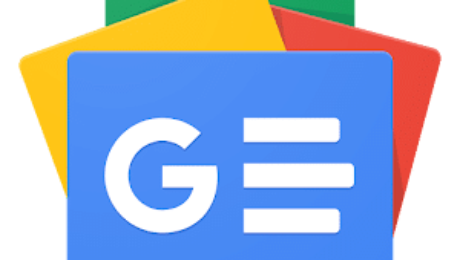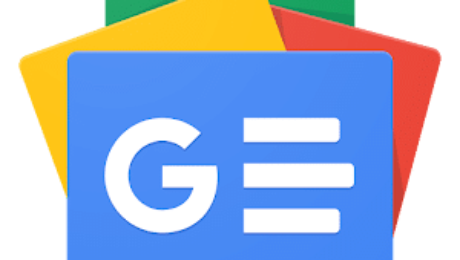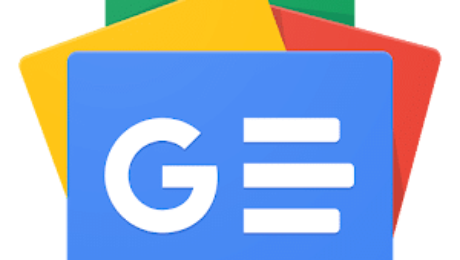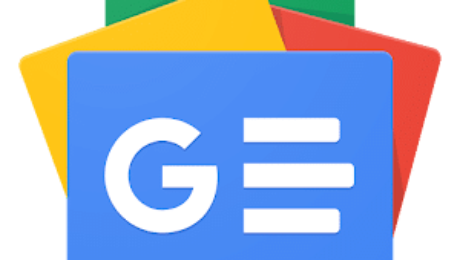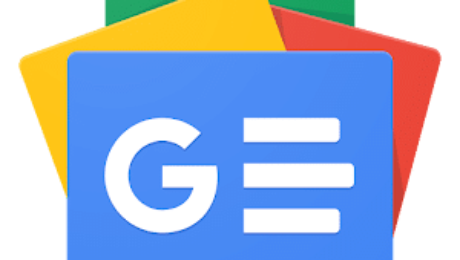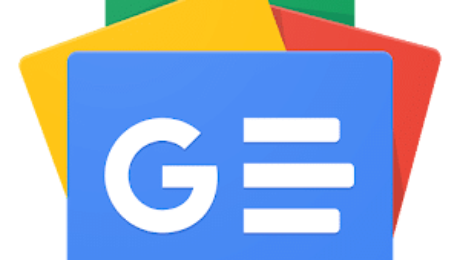Need to Sign and Scan Something? Use Your iPhone's Hidden Document Scanner – CNET
If you have some official documents to sign, scan and send but don’t have a proper scanner ready, don’t worry — just follow these steps.

However easy it is to digitally sign important documents, sometimes that won’t suffice. When you just have to put your signature on a physical document and digitally upload it, and you don’t have a standalone scanner handy, the easiest way to do it is in your pocket — your iPhone.
Yes, your iPhone doubles as a document scanner. It may not produce images as sharp as a dedicated scanner would, but it does a respectable job, even when the phone is positioned at odd angles trying to capture text. iPhones have had this hidden feature since iOS 11 launched in 2017, but as the cameras built into Apple phones have improved, so has their ability to take decent scans of documents.
You won’t need to download additional software or pay for a third-party app — Apple’s Notes app that comes preinstalled on iPhones does the trick. The good news is that it’s quick and easy to scan a document, save it, and send it wherever it needs to go. Keep in mind that the new iOS 18 changes the icons you use to select document scanning, which we’ve noted below. If you’ve upgraded to iOS 18, the process will be different, but we’ll walk you through it.
Here’s how to scan a document with your iPhone.

Scan a document with your iPhone or iPad
To scan a document with your iPhone or iPad, first place the document on a flat surface in a well-lit area.
Open up the Notes app and either open an existing note or start a new one by tapping the New Note button in the bottom right corner (pencil-in-square icon). On iOS 17 versions and older, tap the Camera button at the bottom of the screen (or if you’re editing a note, the same Camera icon will be above the keyboard) and tap Scan Documents. If you’re on iOS 18, instead of a Camera icon, you’ll tap the Attachments button (the paperclip icon) and likewise tap Scan Documents.
This will open a version of the Camera app that just looks for documents. Once you position your iPhone over the document that needs scanning and in view of the camera, a yellow rectangular layer will automatically appear over the document showing approximately what will be captured. Hover over the document for a few seconds and the iPhone should automatically capture and scan the document, but you can also tap the Shutter button in the bottom center.

Sign, share or save your scanned document
Once you’ve captured a document, you can tap it, and others you’ve captured in the same session, to edit them before saving them. You can also tap Retake in the top right corner to start again.
When you edit the document, you can re-crop it from the original photo captured (if you need to tweak its edges), switch between color filters (color, black and white, grayscale or the unedited original photo). Then you can save the scanned document.
Once it’s saved into a note, you can tap the Markup button (circled pen icon) at the bottom to sketch or scribble with different colors. If you tap the Add button on the bottom right (plus sign icon), you can add text, your signature, shapes or even stickers.
To send or locally save the document, tap Share button at the top (the square-and-arrow icon) to send it via Messages or apps, copy it, save it locally to the Files app, print it out via linked printer or other options.
Why can’t I find the camera button to scan documents?
If you’re running iOS 18, the Camera button has been replaced with an Attachments button (paperclip symbol). It should function just the same: Tap it and choose Scan Documents from the dropdown menu
If you can’t see the Camera or the Attachments button, check to see if you’ve opened the note in either the iCloud section or the On My iPhone section — you’ll only be able to scan documents and save them in either of these places. If you can’t tell, tap Folders in the top left corner of the Notes screen and select either iCloud or On My iPhone.
The documents scanner is just one of many unnoticed iPhone features that come prepackaged in Apple’s handsets, often nested in the apps that come with your phone. Some hidden iOS 18 features add even more surprising capabilities already on your iPhone. But you can also find ways to do other tasks, like making a GIF on your iPhone, using third-party apps and through your browser.
- Published in Uncategorized
Google is killing a handy tool for scanning and organizing documents – Yahoo

Yahoo is using AI to generate takeaways from this article. This means the info may not always match what’s in the article. Reporting mistakes helps us improve the experience.
Generate Key Takeaways
What you need to know
- Google is discontinuing Stack: PDF Scanner later this year, with the app ceasing to function on September 23.
- The app’s features, like automatic edge detection and document capture, have been integrated into Google Drive, making Stack redundant.
- Stack users can easily transfer their documents to Google Drive via an “Export all documents to Drive” option in Stack’s account settings.
To streamline its document management tools, Google is discontinuing “Stack: PDF Scanner” later this year, phasing out the app known for its scanning and organization features.
In a community post, a Google spokesperson confirmed that Stack: PDF Scanner has been permanently discontinued. The app will stop functioning entirely on September 23, and its listing has already been removed from the Google Play Store. This marks the definitive end of the document scanning app.
The rationale for shuttering the app seems logical. It was developed by Google’s internal Area 120 incubator, which no longer exists. Stack stood out for its user-friendly design. The app featured automatic edge detection and document capture, making scanning super easy with minimal effort. It also had a handy automated document categorization system. However, Google insists that these features are now integrated into Google Drive, making Stack unnecessary.
In November, the Drive app received a dedicated “Scan” function, as noted by 9to5Google. This new feature includes a custom viewfinder for better document alignment and more intuitive controls for a seamless scanning process.
The “Auto capture” mode automatically takes a picture when the document is optimally positioned, removing the need for manual clicks. There’s also a manual capture mode if you want to do things your way.
Using machine learning, Google Drive suggests relevant titles for scanned documents. For instance, when scanning a receipt, Drive might automatically add the store location and date.
The latest change marks a significant step in consolidating document management within Drive. Users can now rely on this all-in-one platform for scanning and organizing their important documents.
Image 1 of 2

Image 2 of 2

This strategic move aligns with Google’s broader goal of streamlining its services.
To make things easier for Stack users, Google has set up a simple way to move everything over to Drive. If you’re used to using Stack, you can find an “Export all documents to Drive” option in the app’s account settings. This makes it a breeze to transfer all your documents to a specific folder in Drive, so the switch is smooth and hassle-free.
- Published in Uncategorized
Turn Your Phone into a Scanner for $41.99 with SwiftScan – ITZonePak
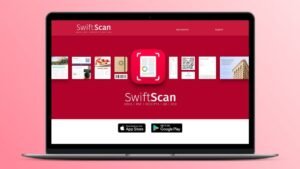
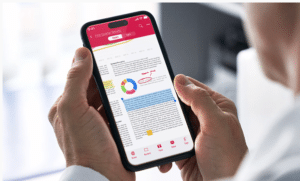
In today’s digital world, having a reliable document scanner at your fingertips is essential. With SwiftScan, you can turn your smartphone into a high-powered scanner for just $41.99, making it easier than ever to digitize documents, receipts, and more with professional-level quality.
Why Choose SwiftScan?
SwiftScan is one of the best mobile scanning apps, offering high-resolution scans, automatic cropping, and advanced OCR technology. Whether you’re a student, professional, or entrepreneur, this app makes document management seamless and efficient.
Key Features of SwiftScan
- High-Quality Scans – Capture clear, high-resolution scans using your phone’s camera.
- OCR Technology – Convert scanned documents into editable and searchable text.
- Cloud Integration – Automatically save files to Google Drive, OneDrive, Dropbox, and iCloud.
- Multiple File Formats – Export documents as PDF, JPEG, or TXT.
- Auto-Detection & Cropping – Smart algorithms ensure perfect document alignment.
- Security & Encryption – Protect sensitive documents with password-protected PDFs.
- Batch Scanning – Scan multiple pages quickly and save them as a single document.
- Annotation and Editing – Add signatures, highlight text, and make notes directly on scanned documents.
- Business Card Scanning – Extract contact details from business cards and save them to your phone.
How to Get the Deal?
For a limited time, SwiftScan Premium is available for just $41.99, a significant discount from its original price. This offer includes lifetime access, eliminating subscription fees.
Steps to Purchase:
- Visit the SwiftScan Deal Page.
- Click on “Buy Now” and complete the purchase.
- Download SwiftScan on your iOS or Android device.
- Log in with your credentials and unlock premium features instantly.
Who Can Benefit from SwiftScan?
- Students – Easily scan lecture notes, assignments, and handwritten notes for digital storage.
- Professionals – Digitize contracts, receipts, invoices, and business reports with ease.
- Freelancers – Manage invoices, track expenses, and store important client documents efficiently.
- Home Users – Store important personal documents securely, including tax forms, medical records, and legal paperwork.
- Small Business Owners – Keep track of inventory records, bills, and financial documents without the need for bulky hardware.
SwiftScan vs Traditional Scanners
| Feature | SwiftScan App | Traditional Scanner |
|---|---|---|
| Portability | ✅ Yes | ❌ No |
| Cloud Integration | ✅ Yes | ❌ No |
| OCR Technology | ✅ Yes | ✅ Yes |
| Auto-Detection | ✅ Yes | ❌ No |
| Multiple Formats | ✅ Yes | ✅ Yes |
| Cost-Effective | ✅ Yes | ❌ No |
SwiftScan provides all the essential scanning features in a compact, easy-to-use mobile app without the bulk of traditional scanning devices.
Final Thoughts
With SwiftScan, you no longer need a bulky scanner. This affordable deal makes it easy to digitize documents on the go with just your smartphone. Whether you’re a student, entrepreneur, or a professional, SwiftScan gives you the power to manage documents efficiently and securely.
Don’t miss out on this $41.99 SwiftScan deal—grab it now and take control of your document management!
For more exclusive deals and tech updates, visit IT Zone Pakistan.
Most people do not enjoy dealing with paperwork. Whether it’s receipts, contracts, handwritten notes, or those random forms that somehow always need scanning right now, managing documents is a hassle. And those old-school scanners are clunky, slow, and not very helpful in our mobile world.
But what if you could turn your phone into a professional-grade scanner and ditch the frustration forever? SwiftScan VIP offers just that. It’s an all-in-one mobile scanning app that easily captures, edits, and organizes documents.
For a one-time payment of just $41.99 (reg. $199.99), you’ll get lifetime access to high-quality document scanning, PDF editing, cloud storage integration, and more—all from your phone.
- Published in Uncategorized
Best document scanners of 2025 – ITZone
As digital transformation accelerates, having a reliable document scanner is essential for businesses and individuals looking to digitize paperwork efficiently. In 2025, document scanners have evolved to offer faster speeds, better resolution, and seamless integration with cloud services. This article reviews the best document scanners of 2025, helping you choose the right device for your needs.
1. Fujitsu ScanSnap iX1600 – Best Overall
The Fujitsu ScanSnap iX1600 remains a top choice for both home and office users. It offers wireless scanning, intuitive touchscreen controls, and high-speed scanning at up to 40 pages per minute.
Key Features:
- Wi-Fi and USB connectivity
- 50-sheet automatic document feeder (ADF)
- Direct cloud storage support (Google Drive, Dropbox, OneDrive)
- High-quality OCR for searchable PDFs
Check out Fujitsu ScanSnap iX1600
2. Epson RapidReceipt RR-600W – Best for Receipts
For businesses and individuals handling a lot of receipts and invoices, the Epson RapidReceipt RR-600W is an excellent choice. It automatically extracts data and categorizes it for easy bookkeeping.
Key Features:
- Smart receipt management software
- Duplex scanning (double-sided)
- Wireless and USB connectivity
- Compatible with accounting software like QuickBooks
Explore Epson RapidReceipt RR-600W
3. Brother ADS-1700W – Best Portable Scanner
For professionals on the go, the Brother ADS-1700W is a compact and lightweight scanner that delivers powerful performance despite its small size.
Key Features:
- Touchscreen interface
- USB and Wi-Fi connectivity
- Automatic document feeder (ADF)
- Fast scanning speeds (25 pages per minute)
4. Canon imageFORMULA R40 – Best for Office Use
The Canon imageFORMULA R40 is ideal for high-volume document scanning, making it a great addition to office environments. It offers high-speed duplex scanning and reliable paper handling.
Key Features:
- 60-sheet ADF
- Scans up to 40 pages per minute
- TWAIN driver support for software compatibility
- Energy-efficient operation
5. HP ScanJet Pro 2500 f1 – Best Flatbed Scanner
If you need a flatbed scanner for fragile or irregular-sized documents, the HP ScanJet Pro 2500 f1 offers great versatility with both flatbed and automatic feeding options.
Key Features:
- Flatbed scanning for books, photos, and delicate documents
- 50-sheet ADF for multi-page scanning
- OCR software for text recognition
- USB 3.0 connectivity
Learn more about HP ScanJet Pro 2500 f1
Final Thoughts
Choosing the right document scanner depends on your needs, whether it’s high-speed scanning, portability, or specialized receipt management. The models listed above are the best document scanners of 2025, offering a mix of efficiency, reliability, and advanced features. For businesses and professionals looking for the best document management solutions, these scanners provide seamless integration with cloud storage and OCR capabilities.
For more insights on the latest document management technologies, visit IT Zone Pakistan.
- Published in Uncategorized
Epson WorkForce DS-860 Color Document Scanner Review – PCMag
- Published in Uncategorized
CamScanner Chinese app banned in India: Here are five alternatives that you can switch to – The Financial Express
- Published in Uncategorized
Scan Clean, Sharp, Multi-Page Documents with CamScanner for iOS and Android – SitePoint
- Published in Uncategorized
Enable Amazon Kendra search for a scanned or image-based text document – AWS Blog
- Published in Uncategorized
Epson WorkForce DS-760 Color Document Scanner Review – PCMag
- Published in Uncategorized
11 Best Document Scanner Apps for iPhone in 2025 – TechPP
- Published in Uncategorized