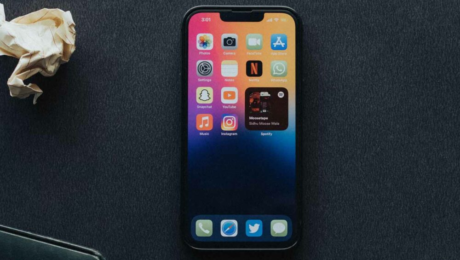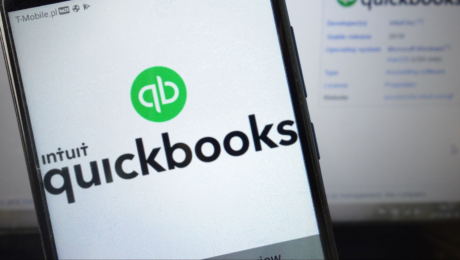How to scan documents as PDFs on iPhone and iPad – KnowTechie
Scanners are obsolete. Use your iPhone to scan documents and send PDF versions.
by
Our mobile devices have usurped the functions of many other gadgets, including clocks, calculators, and MP3 players. But did you know that your iPhone and iPad can also scan documents and send them as PDFs?
For most of us, owning an actual scanner is a waste of time, money, and space. The ability to point your phone at an item and produce an instant capture is extremely useful and diminishes the need for extra tech.
On top of that, being able to quickly save or send that file as a PDF makes old-timey scanners seem obsolete—and perhaps they are.
Let’s discuss how you can use your iPhone or iPad to scan a document and save it as a PDF.
The most obvious solution to scan documents and save them as a PDF with your iPhone or iPad camera is by using a PDF scanner app.
With the Scanner App – PDF Editor, you can easily scan documents using your iPhone and then save them as PDF or JPG formats.
This PDF scanner app offers additional features such as combining multiple PDFs, a built-in OCR tool, and adding digital signatures, to name a few.
Furthermore, the Scanner App has a clean user interface that anyone can quickly learn to use.
If you want to scan a document using this app, you first need to install the Scanner App – PDF Editor.
To scan your document, tap the Plus + button and choose the Scan With Camera option. After that, place your iPhone camera over your documents to scan them.
Install the PDF Scanner app on your iPhone for free.
Before you even consider scanning a document, you should first place the item in a favorable position.
For example, if the doc you want to capture is mostly white, you should place it on a darker, contrasting surface. Because iOS automatically detects your documents, attempting to camouflage them will result in confusion and unpredictable outcomes.
Here’s how to scan a document using the Notes app on your iPhone or iPad:
Open the Notes app on your iOS device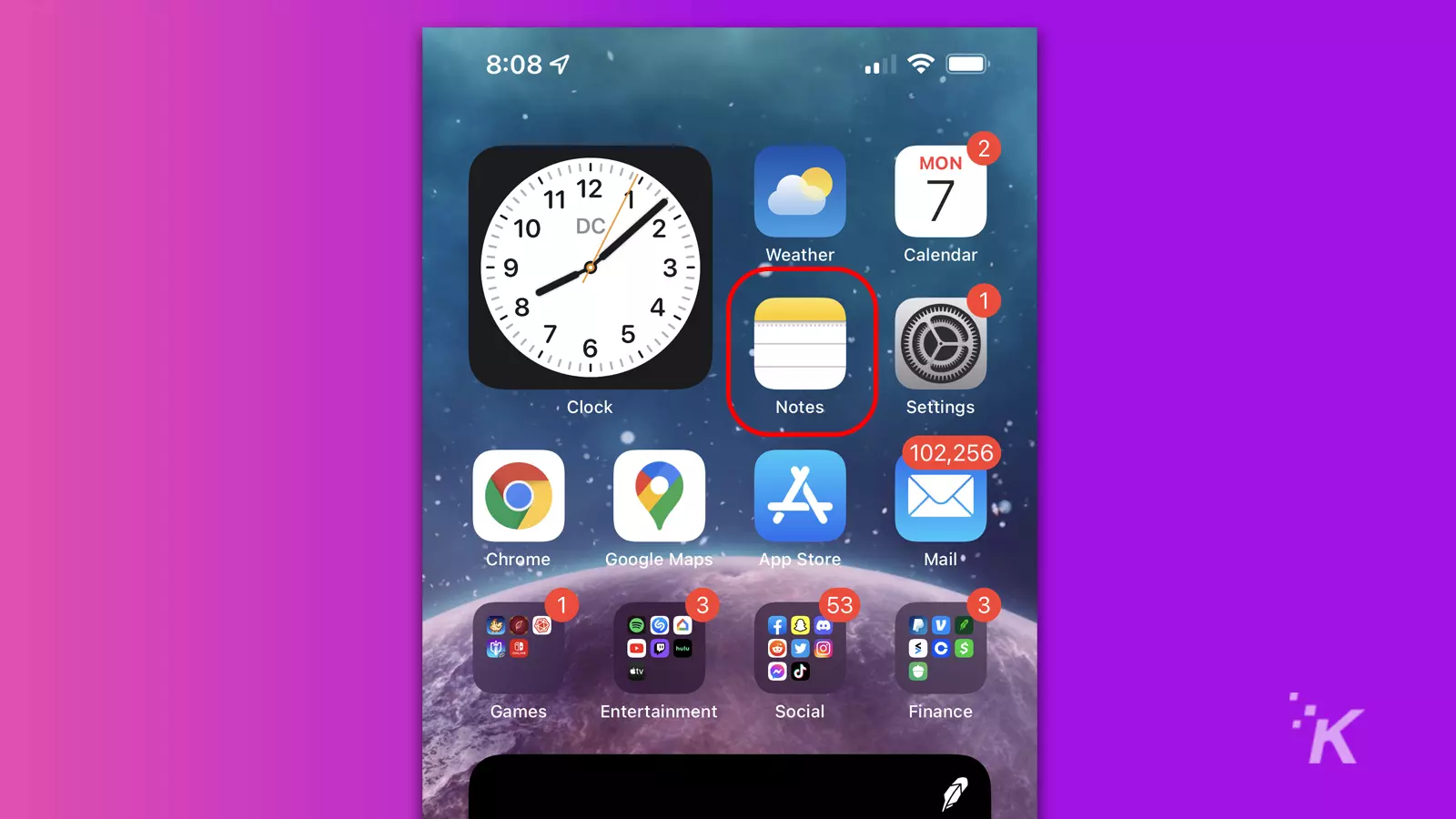
Tap the Compose icon to create a new note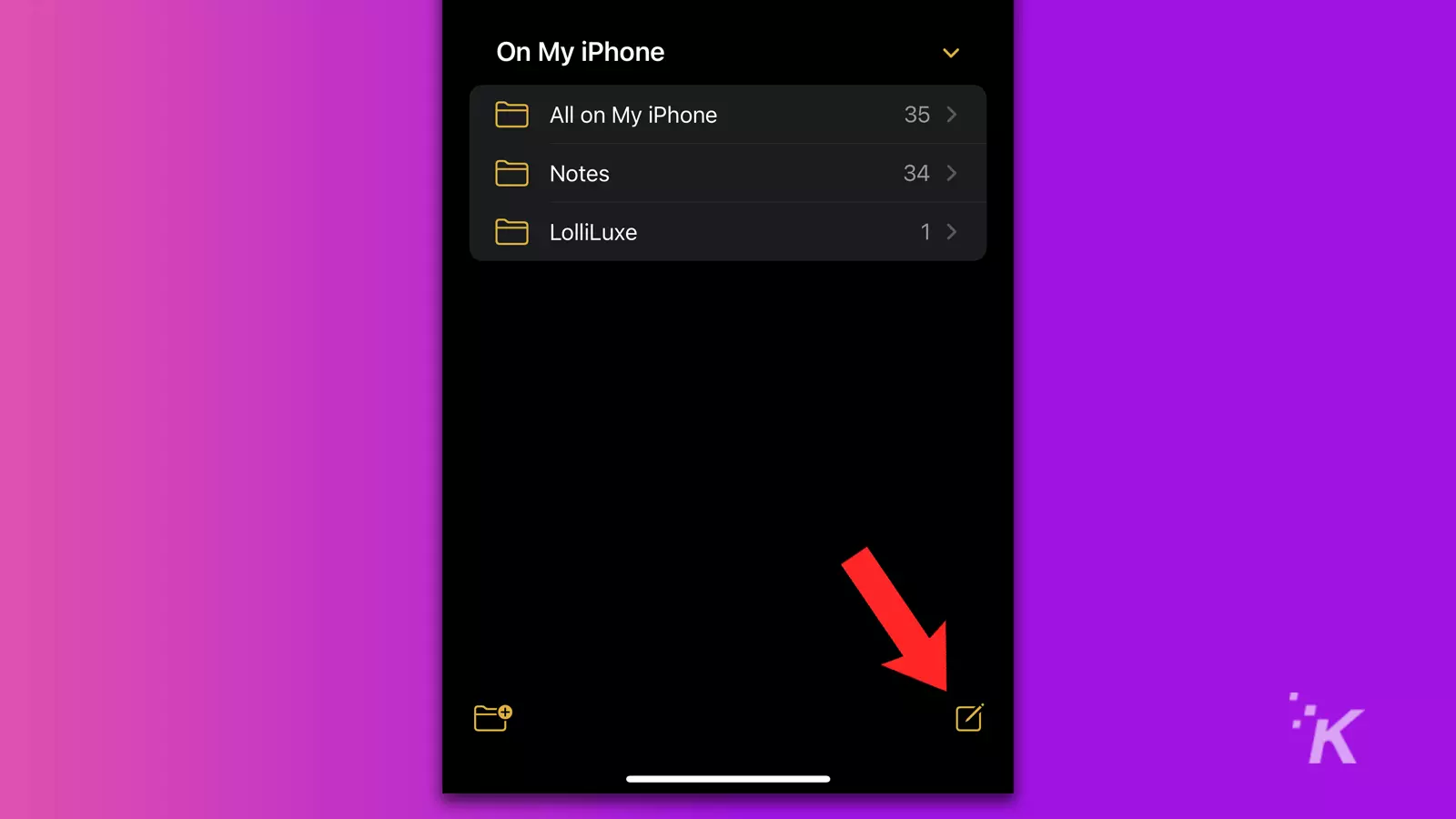
Tap the Camera icon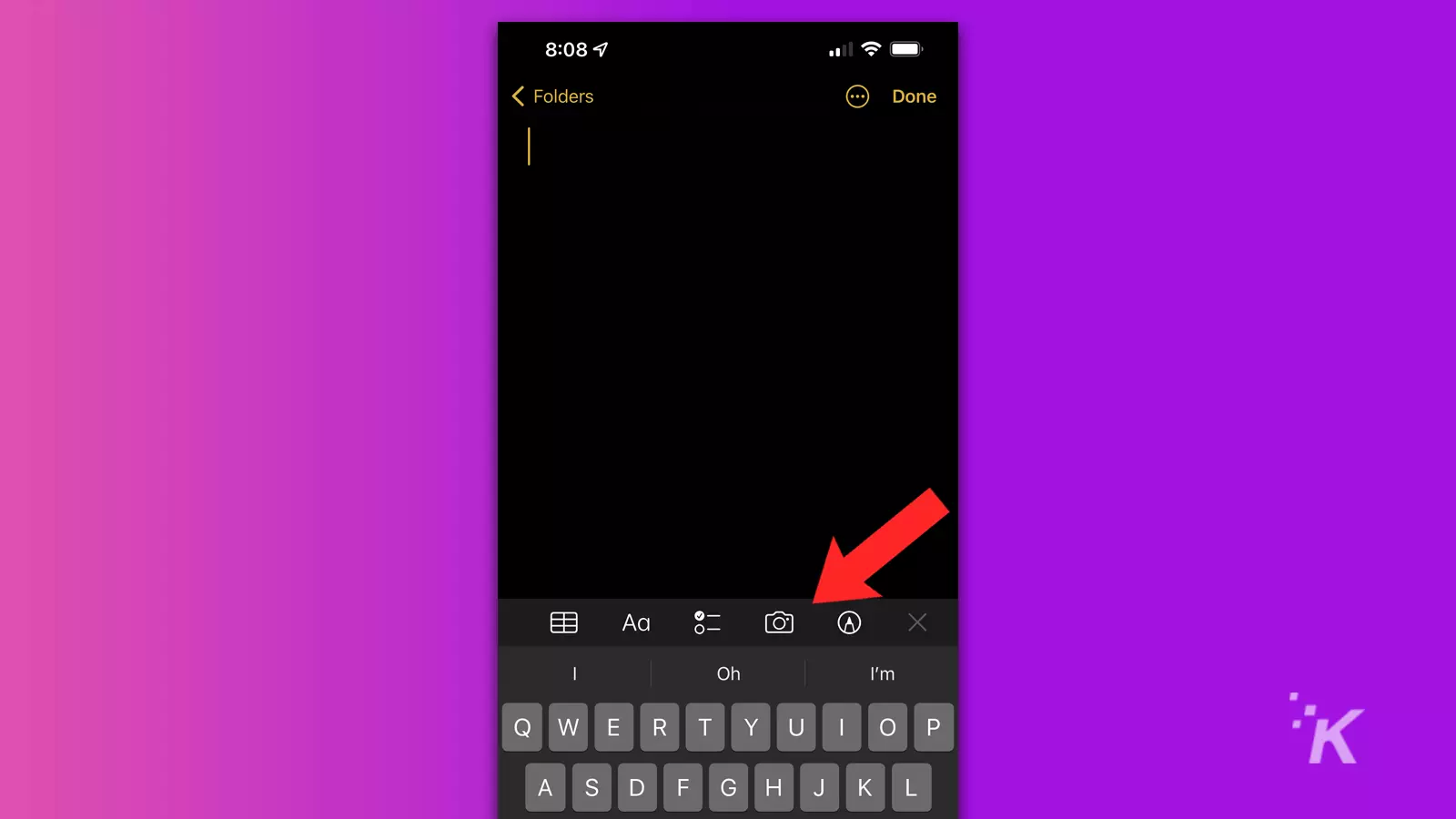
Select Scan Documents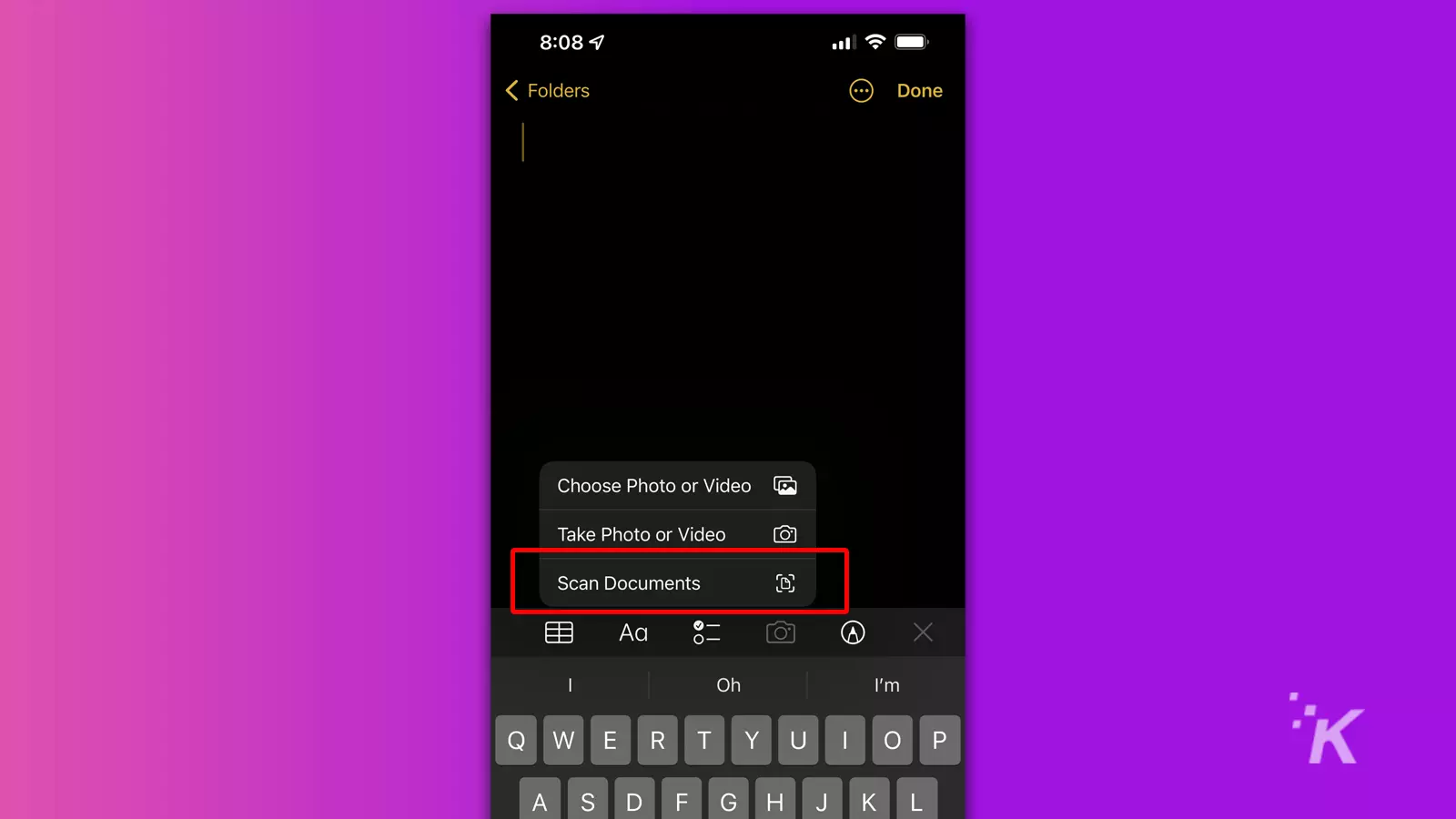
Frame your document with the camera, and the screen will flash yellow when the scan completes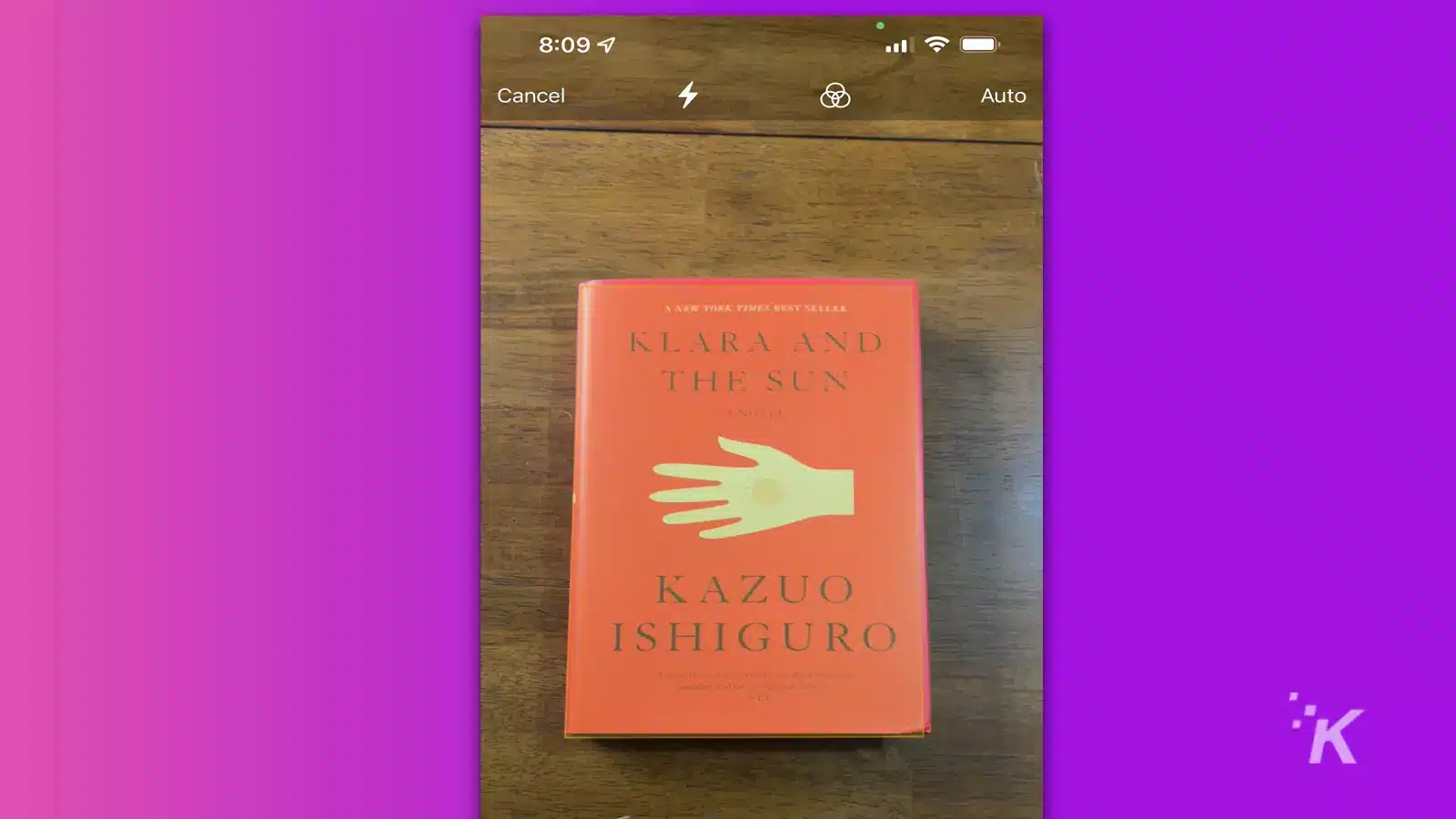
Tap Save when you’re happy with your scans and choose a destination to export as a PDF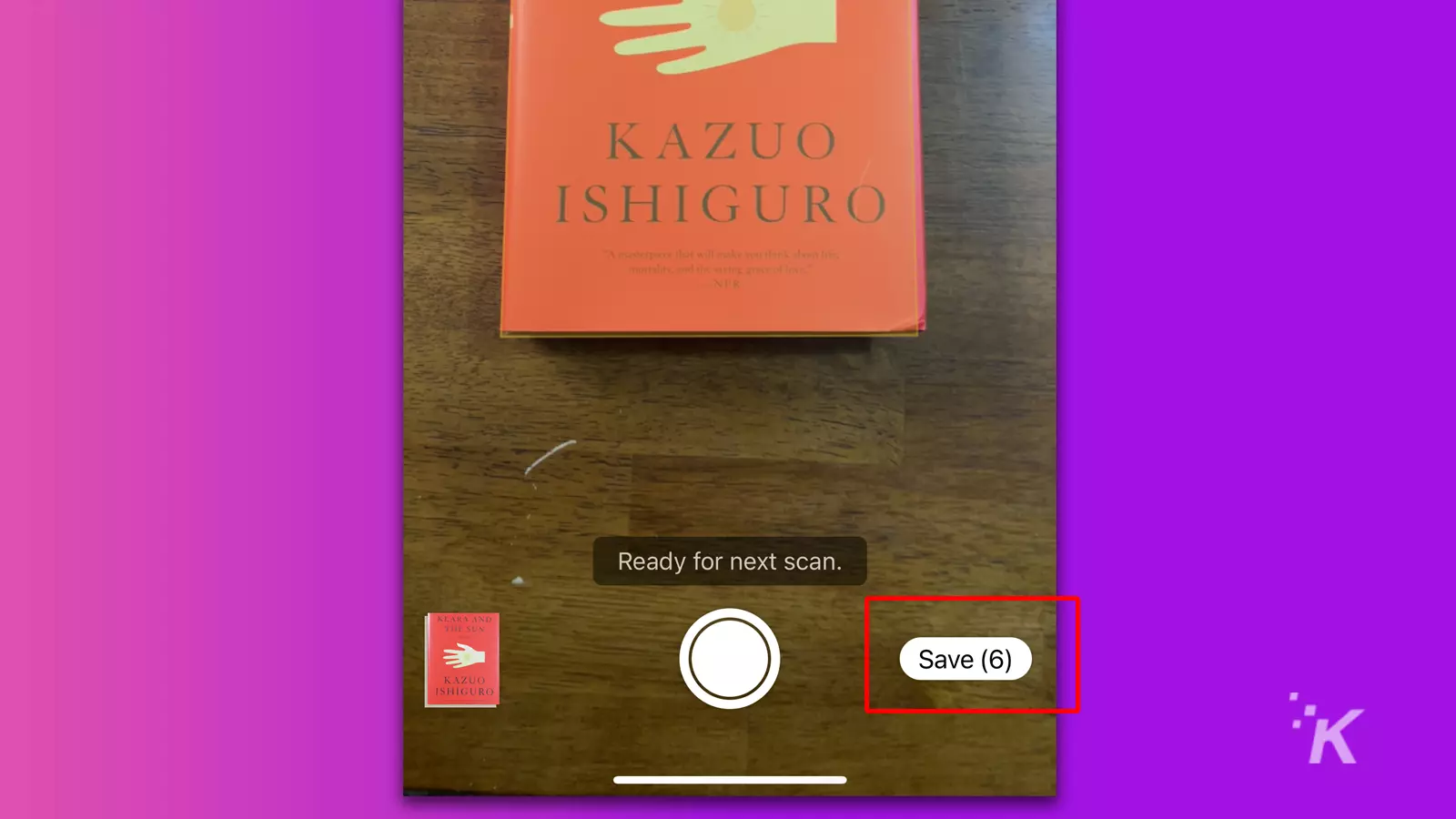
Your device will continue to capture documents until you cancel the process, which is handy when scanning multiple items.
If you want to manually adjust the area scanned, you can tap the Large round button at the bottom of the screen and drag the corner circles on your document to the appropriate positions.
You can also review and edit any captures by tapping the thumbnail of the latest scan. From here, you can make alterations, opt to Retake the picture, or tap Done to exit.
If you have saved scans in your Notes app, you can share them as PDFs at any time. Here’s how:
When exporting from Notes as a PDF, you’ll need to ensure that you open the scanned image before tapping Share. Attempting to share the note itself will save the file in the incorrect format.
When sharing, you can either opt to send the file to someone or store it in another app or folder on your device. The choice is yours.
Because scanning documents with your iPhone or iPad is easy, proponents of traditional scanning methods have a difficult argument to make.
Sure, an old-timey scanner may produce superior results when capturing photographs and attempting to achieve perfect flatness, but most of us aren’t looking for those kinds of outcomes.
In many cases, bypassing the iOS scan feature completely and simply snapping a shot of a document at a questionable angle in poor lighting is good enough.
Have any thoughts on this? Let us know down below in the comments or carry the discussion over to our Twitter or Facebook.
Matt is an Australian freelance writer with a degree in creative and critical writing. Prior to commencing his studies, he worked in tech support and gained valuable insights into technology and its users. His true passion is telling stories, and he hopes to one day write a novel worthy of publication.
You must be logged in to post a comment Login
You must be logged in to post a comment.
Subscribe to the KnowTechie Newsletter
Can you watch a full movie on the Quest 2 before it dies? How…
If you accidentally break an Oculus Quest 2 controller, can you buy another one?
Whether you like it or not, edited tweets are coming. Here’s what to know.
You can choose whether or not you want Facebook linked to your Meta account.
Twitter Circle lets you easily limit who can see certain tweets.
Your spectral steed makes navigating the Lands Between much easier.
Unlinking the two accounts is great for account security.
They won’t even know you can’t see their posts anymore.
Copyright © 2022 KnowTechie LLC / Powered by Kinsta
- Published in Uncategorized
Epson WorkForce DS-790WN scanner review – TechRadar
- Published in Uncategorized
10 Best Client Management Software for August 2022 – Business 2 Community
10 Best Client Management Software for August 2022 Business 2 Community
source
- Published in Uncategorized
Epson DS-970 Color Duplex Workgroup Document Scanner Review – PCMag
Very fast, very accurate, very not cheap
I focus on printer and scanner technology and reviews. I have been writing about computer technology since well before the advent of the internet. I have authored or co-authored 20 books—including titles in the popular Bible, Secrets, and For Dummies series—on digital design and desktop publishing software applications. My published expertise in those areas includes Adobe Acrobat, Adobe Photoshop, and QuarkXPress, as well as prepress imaging technology. (Over my long career, though, I have covered many aspects of IT.)
The swift, accurate Epson DS-970 is a sheetfed desktop scanner designed for high-volume document management and archiving, as well as any other application that requires rapid data collection.
Epson’s DS-970 Color Duplex Workgroup Document Scanner ($1,299) is a sheetfed desktop document scanner designed primarily for high-volume document management and archiving. A step up Epson’s line from our recent Editors’ Choice, the Epson DS-870, the DS-970 is faster, and its daily volume rating is higher by 2,000 pages. It’s one of the fastest models of its kind we’ve reviewed in some time. Like the DS-870 and the Epson WorkForce ES-865 we looked at earlier this year, the DS-970’s performance and accuracy are near-flawless, though (like with those two Epson models) getting an Ethernet interface requires a costly add-on module. Overall, we found little to dislike about this workhorse, except that its list price is $500 higher than the DS-870’s. If your primary requirement is raw speed, however, the DS-970 is one of the strongest contenders available—short of shelling out several grand for an enterprise machine like the PCMag favorite Xerox DocuMate 6710.
Measuring 8.5 by 11.6 by 8.3 inches (HWD) with its trays closed and weighing 7.9 pounds, the DS-970 is the same size and girth as last year’s DS-870 and this year’s ES-865. As you have probably already deduced, it comes in the same chassis. (The main visual difference is in the chassis coloration between the Workgroup and WorkForce lines.) The Workgroup-family DS-970 is also slightly smaller than many of its immediate competitors, including the Visioneer Patriot H60 and Patriot H80, the Brother ImageCenter ADS-3600W, and the HP ScanJet Enterprise Flow 7000 s3. (All but the H80 are older Editors’ Choice models.)
Frankly, none of these higher-end screamers takes up much desk space, especially when idle. With their trays extended and ready for action, though, all of them increase in length by a factor of three or more. Despite their initial small footprints, you’ll need to leave room in front and behind (mostly in front, where the output tray deploys) to extend their trays.
One of the DS-970’s most notable features is its 100-sheet automatic document feeder (ADF), which has the same capacity as the ADFs on the other two Epson models discussed. Most of the others come with 80-sheet feeders, which are more capacious than average and impressive enough, but they all come up short of the two Patriot models. Each of those boasts a whopping 120-sheet feeder.
Increasingly popular on desktop scanners, especially higher-end, higher-priced models, are intricate control panels that let you configure scan jobs from the front of the machine, instead of via the interface software. As you can see below, most of the DS-970’s functions are accessible through a small color display that you navigate via buttons to the right.
In addition, the control settings (which you can customize) interact with the bundled software, which I’ll talk about below.
The DS-970 has a maximum daily duty cycle of 9,000 scans, compared to 10,000 for the H60 and H80. The HP ScanJet 7000 is rated at 7,500 scans, the DS-860 at 7,000. The Brother ADS-3600W is not quite as robust as these others (5,000 scans daily), but it comes with an impressive feature list, including several types of connectivity: Ethernet, USB 3.0, Wi-Fi, Wi-Fi Direct, and a USB port for scanning to USB memory devices. It has the distinction of being one of very few scanners to achieve a 4.5-star rating from PC Labs.
Most of the others support only USB, though some, including the DS-970 and the other Epson scanners mentioned here, support upgrades that provide Ethernet. What Epson calls a Network Interface Unit is a pricey $349.99 accessory for this unit.
The DS-970 and several other Epson scanners come with three-year warranties featuring next-day replacement, suggesting that Epson believes that this high-volume workhorse can stand up to heavy use for well over a thousand days.
As I alluded to earlier, Epson distributes two different series of business scanners: its Workgroup line, and its WorkForce models. Essentially, aside from the colors of their chassis, the hardware is pretty much the same.
The difference is the software. The Workgroup series ships with Epson Scan 2, a driver and scanner interface utility, and Document Capture Pro, Epson’s scanner back end and document-management and -archiving software. WorkForce scanners ship with ScanSmart, a modular driver and scanner interface, and Epson Scan 2. The Workgroup scanners also come with third-party drivers, ISIS and TWAIN, for connecting to the myriad apps (such as Adobe Photoshop or Microsoft Publisher) that support scanning directly into them.
Epson Scan 2 is a scanner interface, and a rather good one at that. What your IT people will like about it is that it is configurable in three different modes based on user experience: Home, Office, and Professional. Each mode presents a set of controls that provide the user with choices based on his or her scanner expertise. As you can see in the image below, Home Mode offers fewer than half the options of Professional Mode.
Epson Document Capture Pro is a competent and highly developed document-management program. It’s designed to let you create and configure your own document-management system that processes and saves your scans to one or several file-management destinations. (These can range from image or searchable PDFs to email, FTP, or a printer.) Or you can scan to WebDAV, Microsoft SharePoint, Google Drive, SugarSync, and other cloud and file-archiving sites.
WorkForce-series scanners come with ScanSmart, which can do some rudimentary file management with your scans, but nothing like what Document Capture Pro is capable of. With ScanSmart, though, the modular design lets you insert, well, smart modules or plug-ins. One is ScanSmart Accounting Edition; it’s designed for scanning receipts, invoices, and other accounting documents into QuickBooks, Excel, and other popular bookkeeping applications. Currently, though, there are only two iterations of ScanSmart: the standard driver and interface, and the Accounting Edition.
If you desire, you can upgrade to ScanSmart for $99.
Epson rates the DS-970 at 85 one-sided pages per minute (ppm) and 170 two-sided images per minute (ipm), where each page side counts as an image. This edges out the Visioneer Patriot H80 (80ppm and 160ipm) for the title. The Epson DS-870’s rating is 65ppm and 130ipm; the Patriot H60 is rated at 70ppm and 140ipm; HP’s ScanJet 7000 s3 is rated at 75ppm and 150ipm; and Brother’s ADS-3600W is a little slower at 50ppm and 100ipm.
I tested the DS-970 over USB from our standard Intel Core i5 testbed PC running Windows 10 Pro and Epson Document Capture Pro. It scanned our one-sided 25-page text document—without the lag time, or the time it takes to convert the scanned text to a desired file format and save the file—at an average rate of 87.5ppm and our two-sided 25-page (50-side) text document at 182.2ipm.
As you can see, in both modes, the DS-970 exceeded its ratings, but then at this point, without any formatting, the scanned text is pretty much useless. So this next set of numbers includes the lag time required for the scanner to hand off the scan data to the computer and Document Capture Pro. The DS-970 and the PC scanned and converted the 25 one-sided text pages and saved them to image PDF at 78.9ppm. The duplex image PDF speed was 176.2ipm.
The less-endowed DS-870 churned the same text pages to image PDF at an average rate of 69ppm and 139ipm, while HP’s ScanJet 7000 managed 70ppm and 143ipm. The Patriot H60 did 69ppm and 136.4ipm, while its beefier sibling (the H80) hit 81.1ppm and 162.2ipm. Brother’s more versatile but markedly slower ADS-3600W managed average speeds of 46.2ppm and 96.8ipm. As you can see, the scores between the Visioneer H80 and the Epson DS-970 are quite close, with the former beating the latter in simplex mode by a few pages per minute, and the latter beating the former in duplex mode by a more significant 14ipm.
Next, I ran a different series of tests, timing the DS-970 and software as it worked on scanning and converting our two-sided pages to searchable PDF. (This is the more versatile, editable format used in many applications, including document management and archiving.) Here, the DS-970 scanned, converted, and saved our 25-page, two-sided text document in 21 seconds, which is incredibly fast. Over the years, a few of the scanners we’ve tested, including the DS-870 (24 seconds), have come close, but looking back through our test database since mid-2016, the only other scanner that speedy was the Xerox DocuMate 6710, an ultra-high-volume enterprise scanner that sells for more than $4,000.
Comparatively, the HP ScanJet 7000 scanned the same 25-page document to searchable PDF in 44 seconds; the Patriot H60 and H80 took 28 and 27 seconds, respectively; and the ADS-3600W was the slowest, at 48 seconds.
Speed is important, but optical character recognition (OCR) accuracy is just as critical. Having to go back and correct multiple errors in scanned text is very time-consuming and defeats the point of the exercise. The DS-970 managed to scan error-free down to 5 points in our Arial text samples and to 6 points in our Times New Roman ones. With accuracy down to 5-point type for both fonts, the DS-870 did a little better, but both are among the best showings we’ve seen.
Three of the other four scanners mentioned here managed error-free scans down to 6-point type on both the Arial and Times New Roman test pages, and the Brother ADS-3600W managed 6 points on the Arial page and 8 points for Times New Roman, which isn’t bad, either (especially since I suspect the software engine has been updated a few times since that 2016 test). The bottom line is that all these scanners deliver solid accuracy, but the DS-870’s showing was best.
The Epson DS-970 is a terrific high-volume desktop document scanner, one of the fastest around. Like our recent Editors’ Choice the DS-870, it’s fast and accurate, and it comes with admirable software. I would have gladly recommended it for an Editors’ Choice as well, except that its $500 surcharge over its slightly less robust sibling is steep, especially if you need to add the $350 Ethernet module to network the scanner. If, however, you need raw speed, the DS-970 is one of the most tempting options on the market. (If you can give up some speed and volume to gain access for the network users and smartphone and tablet crowd in your organization, the flexible Brother ADS-3600W might be a more logical pick.)
In any case, the DS-970 is all about speed and accuracy—a fit blend for document management and archiving, or any enterprise where capturing large volumes of data as fast as you can is warranted. Only you know if the premium price for the sky-high capacity and speed is worth it for what you do. Hold out for a few months, however, and we suspect this scanner will start popping up online for several hundred dollars less, making it a much better value.
The swift, accurate Epson DS-970 is a sheetfed desktop scanner designed for high-volume document management and archiving, as well as any other application that requires rapid data collection.
Sign up for Lab Report to get the latest reviews and top product advice delivered right to your inbox.
This newsletter may contain advertising, deals, or affiliate links. Subscribing to a newsletter indicates your consent to our Terms of Use and Privacy Policy. You may unsubscribe from the newsletters at any time.
Your subscription has been confirmed. Keep an eye on your inbox!
Advertisement
I focus on printer and scanner technology and reviews. I have been writing about computer technology since well before the advent of the internet. I have authored or co-authored 20 books—including titles in the popular Bible, Secrets, and For Dummies series—on digital design and desktop publishing software applications. My published expertise in those areas includes Adobe Acrobat, Adobe Photoshop, and QuarkXPress, as well as prepress imaging technology. (Over my long career, though, I have covered many aspects of IT.)
In addition to writing hundreds of articles for PCMag, over the years I have also written for many other computer and business publications, among them Computer Shopper, Digital Trends, MacUser, PC World, The Wirecutter, and Windows Magazine. I also served as the Printers and Scanners Expert at About.com (now Lifewire).
Read William’s full bio
PCMag.com is a leading authority on technology, delivering lab-based, independent reviews of the latest products and services. Our expert industry analysis and practical solutions help you make better buying decisions and get more from technology.
© 1996-2022 Ziff Davis. PCMag Digital Group
PCMag, PCMag.com and PC Magazine are among the federally registered trademarks of Ziff Davis and may not be used by third parties without explicit permission. The display of third-party trademarks and trade names on this site does not necessarily indicate any affiliation or the endorsement of PCMag. If you click an affiliate link and buy a product or service, we may be paid a fee by that merchant.
- Published in Uncategorized
6 Types of Software for Your In-House Legal Team Needs – JD Supra
Most legal teams rely heavily on documents and communication for their work, and handling all the related operations may not be as simple as you would like it to be. Unless you change your approach to document management and start exploring tech solutions that improve team efficiency.
Automation software has helped many businesses and departments streamline all or most of their operations and improve their efficiency. The same can be done for a legal team.
In this article, let’s focus on the types of automation software for in-house counsel along with some of the top examples.
1. Matter Management
All legal matters require abundant paperwork, such as budgets, forms, reports, and invoices. And in disputes that go on for years, the paperwork can fill up the archives to bursting point.
But weight isn’t the only issue here. How do you know if you’re still on track with the budget, for example, or what the progress on a certain matter is? Without a dedicated tool, you’ll waste a lot of time trying to pull certain information.
In-house legal matter management software, on the other hand, can streamline legal operations because it facilitates the following:
• having one place for creating, storing, and sharing case files that ensures easy collaboration;
• organization of matter details specific to different clients or projects;
• customized reminders to track deadlines; and
• tracking of progress of specific matter-related tasks.
A good example is BusyLamp’s Matter.Space because it acts as a single source of truth for matter-related data, like emails, documents, deadlines, and external advisors. This helps create an in-depth architectural view of your legal activities.
2. Contract Lifecycle Management
Contracts have a lifecycle that consists of several stages including contract creation, collaboration, review, approval, signing, storage and analysis, and obligations tracking.
Without any form of visualization, it’s just a lot of paper and verbal agreements. You won’t be able to keep track of the process at every stage of the lifecycle and do it efficiently. This results in human error, as well as time-wasting and higher costs.
In-house counsel software, on the other hand, facilitates the following processes:
• creation of workflows for procurement, sales, general business contracts, and internal agreements, to name a few;
• saving time on contract creation thanks to pre-approved core contract templates;
• real-time collaboration on contracts among team members and with other involved parties, such as making comments and suggestions;
• providing e-signatures to finalize contracts with remote partners;
• contract history so different versions of a document can be compared and used during negotiation;
• storing all contracts in a cloud so they can be retrieved at any moment, at any stage of the contract lifecycle; and
• evaluating contract performance based on its geography, client, etc.
One such document automation tool is AXDRAFT It allows automating contract management online from drafting to storage, renewal, and analysis. This way, you can save up to 40% of your time spent processing contracts. It’s also perfect for collaboration in-team and with other stakeholders as the tool is web-based.
3. Outside Counsel Management
Outside counsel means outsourcing legal tasks. This can improve time and cost-efficiency as long as your partner firm is familiar with the type of work that you’re trying to outsource, and you can keep track of progress and the hours spent.
How do you know what stage the work is at without a space for collaboration? Sure, you could communicate with email, but that’s hardly the best task manager.
Outside counsel management software facilitates:
• real-time collaboration between in-house legal teams and outside vendors;
• streamlining the administrative processes to improve ROI;
• ensuring accountability of the vendor; and
• keeping track of the task progress and deadlines.
A good example is Dazychain because it can help you find and communicate with outsourcing partners and invoice them.
4. Knowledge and Document Management
An in-house legal document management system helps digitize and store any legal paper that your business produces. Such tools allow you to:
• tag and index information for future retrieval;
• save the history of changes; and
• create legal trails and document who accessed the data.
You could go beyond that and focus on retaining legal knowledge, instead of just documents. Basically, it becomes a company’s legal library in the form of a wiki or database and takes into account legal taxonomies. Such tools facilitate:
• information searches for legal information retrieval;
• collection of data from internal and external sources; and
• evidence discovery in tools that use AI.
Either type of software is far better than the simple scanning and storing in a computer folder. This option is time-consuming, inefficient, and doesn’t offer proper security.
An example of a document management tool is eFileCabinet where you can store and share files, like bills, testimonies, etc. It’s a good option if you need a filing system akin to a Google or OneDrive but that is tailored to organizing documents.
5. Tasks Management
Task management is the process of planning, tracking, executing, and reporting on a piece of work. The software takes on the role of tracking the progress, deadlines, assignees, and sub-tasks.
Without task-management software, the monitoring part is difficult. Who’s responsible? When is the task due? Where do you find the related documents?
The tools help answer those questions by facilitating the following:
• collaboration within the team and with other departments;
• monitoring of progress and deadlines on a task;
• monitoring the progress on a project via timeline and/or calendar features; and
• notification of collaborators in case of any changes in a task, such as comments or when the status or deadline is changed.
There are two great examples – Trello and Asana. Both have free versions and premium subscriptions with a timeline view and reporting options.
6. Reporting and Analytics
Any legal document produces data that can be extrapolated visually in the form of tables and charts. That’s what reporting and analytics tools are for – creating visual representations that can help you analyze the work of your legal team and with further decision-making.
Without reporting and analysis of data, it’s difficult to efficiently plan, forecast, and budget your legal team’s work.
The tools facilitate:
• collection of data across contracts;
• organization of data in an understandable way; and
• building of granular segmented reports for performance tracking.
FAQ
What is an in-house legal team?
An in-house legal team is a group of specialists who are intimately acquainted with the law and your company. Such a team supports a company’s business strategy with advice on ethical standards and legal risks. In some cases, the team can also look for ways to cut corners within the legal boundaries of the state or country where you operate.
What does an in-house legal team do?
An in-house legal team helps solve business problems, close deals, and deals with other matters like tax or employment-related issues.
How do you manage a legal department?
Managing a legal department isn’t much different from managing any other team – you structure the workload, build trust, nurture talent, find ways to improve efficiency, and monitor performance. There are some distinctions, however, and the following KPIs may help:
• how much economic value your legal department generates;
• your current expenses;
• how much high- and low-value work your legal team does; and
• the workload that comes from other departments.
And here are a few more tips on managing a productive team:
1. Use task management software to manage the department workload.
2. Plan, budget, and track success using reporting tools.
3. Collaborate with other parties via CLM software.
Why do companies need a legal department?
Your company needs a legal department to ensure that your actions comply with local and state-wide laws, as well as to protect your business and its partnerships from a legal standpoint. It’s vital for accessing legal risks and your compliance with ethics and regulations, but it also helps out your company when it’s facing trouble within the boundaries of law.
View original text here
See more »
Refine your interests »
This website uses cookies to improve user experience, track anonymous site usage, store authorization tokens and permit sharing on social media networks. By continuing to browse this website you accept the use of cookies. Click here to read more about how we use cookies.
Back to Top
Explore 2022 Readers’ Choice Awards
Copyright © var today = new Date(); var yyyy = today.getFullYear();document.write(yyyy + ” “); JD Supra, LLC
- Published in Uncategorized
QuickBooks Now Integrates With PandaDoc for Easier Document Creation – Tech.co
Document management just got a bit easier, as QuickBooks has announced that the accounting software platform will now integrate with PandaDoc.
During the pandemic, business resources have continued to thrive. With more small businesses getting off the ground and other organizations in need of tools that can be used from home, platforms and software like QuickBooks have added integrations, updates, and more to alleviate the strain of hybrid work.
Now, the popular accounting software platform is adding even more functionality, as PandaDoc has announced it will officially integrate with QuickBooks.
Announced earlier this week, PandaDoc will officially integrate with QuickBooks to more easily and efficiently manage documents in the accounting platform. The integration is aimed at helping small and medium-sized businesses to consolidate software for simple processes.
“Our integration with PandaDoc is another step towards delivering solutions that fit the specific needs of mid-sized businesses with ease and efficiency,” said Kelly Vincent, Vice President of Mid-Market Small Business at Intuit in a press release. “The flexibility of PandaDoc, coupled with the goodness of QuickBooks Online Advanced, enables our platform to become the single source of truth for document management.”
The integration, dubbed PandaDoc Connector for QuickBooks, should be available right now. Just simply visit the QuickBooks app store, select PandaDoc, sign in to your account, and you’ll be on your way.
So what can this integration actually do to make your document management a bit easier in QuickBooks? You’ll open up a wide range of helpful functionalities when you pair these two platforms. Here’s a breakdown of everything PandaDoc can do in QuickBooks to help your business out:
Simply put, this integration could really open up your QuickBooks Online account to make your business life a lot easier. If you haven’t tried out the popular accounting software, we’ve done some thorough research, comparing it to other QuickBooks alternatives, so you can see if it’s a good fit for your business. Our two cents? It’s one of the best accounting software options out there, so we’d recommend giving it a shot if you’re in need.
Verifying
We’re sorry this article didn’t help you today – we welcome feedback, so if there’s any way you feel we could improve our content, please email us at contact@tech.co
Conor is the Senior Writer for Tech.co. For the last six years, he’s covered everything from tech news and product reviews to digital marketing trends and business tech innovations. He’s written guest posts for the likes of Forbes, Chase, WeWork, and many others, covering tech trends, business resources, and everything in between. He’s also participated in events for SXSW, Tech in Motion, and General Assembly, to name a few. He also cannot pronounce the word “colloquially” correctly. You can email Conor at conor@tech.co.
2022 has seen a series of layoffs from the likes of…
The web conferencing software’s new feature will let music…
Bubbles is a business communication tool that could help…
We’re breaking past language barriers, as live translated…
© Copyright 2022
- Published in Uncategorized
National taxpayer advocate directs IRS to implement scanning technology – Journal of Accountancy
This site uses cookies to store information on your computer. Some are essential to make our site work; others help us improve the user experience. By using the site, you consent to the placement of these cookies. Read our privacy policy to learn more.
AICPA:
National Taxpayer Advocate (NTA) Erin Collins formally directed the IRS to take immediate steps toward implementing existing scanning technology to process tax returns filed on paper.
Collins issued the directive, which is dated March 29, under her authority pursuant to a delegation order in the Internal Revenue Manual to mandate administrative or procedural changes by the IRS to improve its functional operation or grant relief to taxpayers to protect their rights or to provide them an essential service.
In an NTA blog post on the Taxpayer Advocate Service website, Collins said the directive was necessitated by repeated warnings that processing paper returns remains a weakness for the IRS. As she said in her 2021 Annual Report to Congress in January, "paper is the IRS’s Kryptonite, and the IRS is buried in it."
She cited recent updates on paper return processing that suggest the problem is not getting better: As of March 18, the paper return backlog numbered nearly 15 million returns, Collins said. Representing processing delays of 10 months or more, the backlog includes 4.7 million original individual income tax returns, 2.6 million amended individual income tax returns, 4.9 million original business tax returns, and 1.2 million amended business tax returns.
"Over the past year, the IRS has not made progress in reducing its backlog," Collins said in the directive, noting that as of a year earlier, unprocessed original individual returns numbered slightly fewer, 4.6 million.
If the IRS is to meet its stated goal of eliminating its backlog by the end of 2022, it will need to adopt new ways of processing paper returns, mostly by implementing scanning technology that itself is hardly new, Collins said.
"If the IRS had implemented scanning technology, it is unlikely the current processing backlog would exist," she said.
Moreover, the current process of transcribing the returns manually by operators typing their contents into a computer is error-prone. About 22% of transcribed returns last year contained data transcription errors, Collins said.
2-D barcoding: Already in limited use
One of two methods Collins recommended, 2-D barcoding, is as time-honored and ubiquitous as most retail checkout lines and the 17 state departments of revenue that used it to process returns as of 20 years ago. Just as scanning a barcode on a retail product brings up all relevant details to a sale, one placed on a tax return by tax preparation software and printed out by the taxpayer for mailing can encode all information necessary for the taxing authority to process the return.
The IRS has in fact implemented 2-D barcoding for certain forms, including Schedules K-1, which are issued to partners of partnerships and shareholders of S corporations, reporting their shares of the entities’ income, deductions, credits, and other tax items.
Yet the technology’s potential for processing an entire return has been stymied by 20 years of dithering by the Service, Collins said. In 2002, when then–National Taxpayer Advocate Nina Olson, citing the example of the 17 states, recommended 2-D barcoding to the IRS, the IRS demurred, saying it could undermine taxpayers’ transition to e-filing.
A year later, however, the IRS began working with tax software companies to implement 2-D barcoding for some tax forms, such as Schedule K-1. The Service asked Congress in 2017 to provide it authority to require taxpayers filing paper returns prepared with software to use a 2-D barcode, which Congress initially included in an early version of the Taxpayer First Act.
But before the Taxpayer First Act’s enactment in 2019 (as P.L. 116-25), "the IRS had changed its position again," ostensibly to give it more flexibility to use other scanning technology, and the provision was stricken from the bill’s enacted version at the IRS’s request, Collins said.
A Program Manager Technical Assistance memo (PMTA 2022-002) in December 2021 advised that the IRS currently lacks authority to require tax software developers to include barcodes, but the IRS can include one on its own tax returns and forms. The Service also can request that the software companies do so, Collins said. She directed that the IRS immediately begin discussing this with the companies in time for the 2023 filing season and, if the companies decline to do so, to ask Congress to mandate it.
OCR: A backup to barcodes
The other main technology used for scanning paper documents is known as optical character recognition (OCR), which interprets the marks on a document and renders them into computer characters. While OCR has the advantage of also being able to read handwriting, it doesn’t always do so accurately, Collins said. Even so, some states use it in tandem with 2-D barcoding, such as when a barcode is smeared or otherwise unreadable, Collins said. She directed the IRS to also develop a plan to use OCR, also by the start of the 2023 filing season or, if not feasible by then, the following season.
The directive asks the IRS to respond to it by May 13, 2022, and state whether it plans to implement the directed actions, plans to implement alternative actions that will achieve the same objective, or declines to take the directed actions. If the IRS indicates it will implement the directed actions, the directive also asks the IRS to provide a detailed plan by May 31 to implement the two technologies for the 2023 filing season.
The AICPA continues to advocate for better IRS services; visit the webpage describing AICPA advocacy efforts to learn more.
— To comment on this article or to suggest an idea for another article, contact Paul Bonner at Paul.Bonner@aicpa-cima.com.
The Journal of Accountancy is now completely digital.
SPONSORED REPORT
Employees working remotely have created numerous issues for employers. The 2022 Payroll Update report provides insight on remote workforce tax issues, pandemic payroll issues and employer credits, and worker classification issues in the gig economy.
NEWS APP
This quick guide walks you through the process of adding the Journal of Accountancy as a favorite news source in the News app from Apple. © Association of International Certified Professional Accountants. All rights reserved.
© Association of International Certified Professional Accountants. All rights reserved.
Reliable. Resourceful. Respected.
- Published in Uncategorized
Fujitsu fi-8170 scanner review: A powerful, lightning-fast professional scanner – ZDNet
I’ve looked at a lot of scanners over the years. The Raven Pro I reviewed last year is excellent; but I keep coming back to Fujitsu scanners. The reason is simple: they work. My wife and I have bought four ScanSnap scanners. They range from desktop size to tiny handheld. Our oldest is about a decade old now, and all of them just keep working. We have had to replace some consumables (like pads and pick rollers) as the paper friction wears out the rollers over time. Properly maintained, the scanners just keep working.
Also: Fujitsu ScanSnap iX1600: Wireless game-changer
So when Fujitsu asked me if I wanted to review their enterprise-class fi-8170, I had to say yes.
Here are the specs of the fi-8170 scanner I’ve been testing:
- Scanning speed: Simplex 70 ppm at 200/300 dpi, duplex 140 ipm at 200/300 dpi
- Optical resolution: 600 dpi
- Output resolution: 0 to 600 dpi, 1200 dpi via the driver
- Output format: Color at 24-bit, grayscale at 8-bit, monochrome at 1-bit
- Document size maximum: 8.5 x 14 inches
- Document size minimum: 1.9 x 2 inches
- Long page scanning: Up to 240 inches
- Paper weight: Thickness from 5.3 to 124-pound stock
- Booklet thickness: 7 mm (0.276 inch) or less
- Plastic card thickness: 1.4 mm (0.055 inch) or less
- ADF capacity: 100 sheets
- Expected daily volume: 10,000 sheets
- USB interface: Supports USB 3.2 Gen1x1, USB 2.0, USB 1.1
- Ethernet: Supports 10BASE-T, 100BASE-TX, 1000BASE-T
Scanning performance
With an expected volume of a whopping 10,000 sheets per day, the fi-8170 is a beast, even though it’s almost exactly the same size and shape as the desktop ScanSnap it’s going to replace. Don’t get me wrong: that old ScanSnap still works — it’s just that this is oh, so much more powerful.

8.5/10
Fujitsu fi-8170 scanner
Excellent
Pros
- Way fast
- Flexible material handling
- Lots of document types, thicknesses, and sizes supported
- Drivers for Windows, Mac, and Linux
Cons
- No Wi-Fi or any wireless connectivity
- Clunky Windows-only software application
- Enterprise-grade solution requires pricy add-on licenses
The first is speed. It rockets through pages at 70 pages per minute. That’s sheets of paper through the scanner. If you scan duplex (on each side), it can grab 140 images per minute. Let’s put that in perspective. The book Harry Potter and the Sorcerer’s Stone is 309 pages. A Game of Thrones: A Song of Ice and Fire (the first book in the series) is 694 pages. At 140 images per minute, the fi-8170 could scan both of them in just over seven minutes.
Now, of course, you’re more often going to be scanning in business documents, but that gives you some idea of the pace of the scanner. It’s really, really fast. The automatic document feeder holds up to 100 sheets, so the slowest factor in scanning performance will be how fast you can load more paper.
When scanning in huge stacks of documents at super-fast speeds, there is a problem. On many scanners, the pages sometimes feed together, causing misfeeds. Fujitsu has an interesting technology in the fi-8000 series called Automatic Separation Control. As the volume of documents to be scanned increases, the scanner switches to a stronger torque level. This flexibility helps to ensure documents feed reliably.
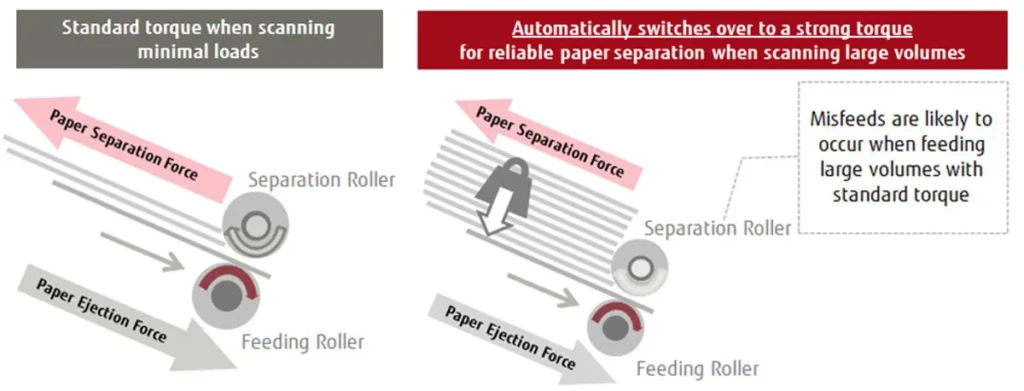
feed management in this scanner is very smart. It can identify thicker documents (ID cards, credit cards, folders, envelopes, passports) which help the device prevent misfeeds. And it scans all these document types without any carrier or transport holder.
One feature I found particularly nifty is the overscan protection. Let’s say you’re scanning in a document, and it’s not quite straight in the scanner. On traditional scanners, part of the document might be missed. Typically, those corners have page numbers, dates, and various signatures — all of which are very important and must be preserved when being scanned in.
The fi-8170 detects offset documents and extends the scanning area to grab those image edges. It’s a lot like video stabilization in cameras. The camera grabs a larger area to deliver a stabilised image but then rotates and crops each frame to make sure the video is smooth — the fi-8170 works in a similar way, but one frame (or image) at a time.

Overall image quality is excellent, as is the color presentation. Unfortunately, the fi-8170 only has Ethernet and USB for connectivity. There is no Wi-Fi. After looking at other Wi-Fi scanners and the incredible flexibility they provide (I’m talking about the Fujitsu ix1600 in particular), it was really disappointing to realize you couldn’t set up a central wireless scanning station with the fi-8170. It has to be physically connected to your network or computer.

The software
The software situation is a bit disconcerting for someone coming to the fi-8170 from the ScanSnap line. First, the super-familiar ScanSnap software is nowhere to be found. Instead, the fi-8170 comes with two products under the PaperStream brand.
- Published in Uncategorized
Scan documents to your phone and edit them digitally with this app on sale – Mashable
TL;DR: As of Feb. 20, a lifetime subscription to the iScanner App(opens in a new tab) is just $39.99 instead of $199, which saves you 79%.
If you’ve ever had to print something out to sign it and the scan it back to send digitally, you know what a hassle it is to not be able to edit PDFs directly online. With a scanner app, that will become a problem of the past.
iScanner(opens in a new tab) is basically like having your own personal digital assistant. It lets you easily scan any document and have edit it on your phone or laptop. It can help to streamline everyday business tasks that normally end up wasting a chunk of your time.
You can scan documents, educational materials, hand-outs, and more and mark them up, edit them, or even sign them as needed. Then, simply send them back within seconds to the person who needs them. In addition to marking them up and signing them, you can even add your own personal stamps to them.
But this app is so much more than just scanning. It can even help you count up similar objects on the docs and solve math problems and equations just by reading the text that’s presented. It can be a convenient tool for students, accountants, realtors, managers, and lawyers. You can even store your scans as multipage PDF or JPEG files to make it super easy to share with others. Use it to convert ID cards and documents for your clients, share your details for apartment applications, and more. It reads any QR code with your device camera within seconds.
We’ve featured this productivity tool before, and it’s on sale once again for 79% off. You can get lifetime access to iScanner for iOS for only $39.99(opens in a new tab) for a limited time.
Prices subject to change.
More in Apps
- Published in Uncategorized
The latest on legal document management software – ABA Journal
It’s hard to believe more than two years have passed since I began to write this monthly legal technology column. Despite the passage of time, my reason for writing this column has never changed: My goal has always been to help small-firm lawyers make educated and informed decisions about their legal software options.
This is all the more important in light of the current situation, where COVID-19 has forced lawyers across the country to shelter in place and work from home. Lawyers are becoming fully reliant on technology to ensure their businesses run smoothly and, now more than ever, count on cloud-based technologies to keep their law firms afloat despite the uncertain times.
One of the top challenges faced by law firms as they shifted to a remote workforce has been the ability to access case-related information. The accessibility of documents, in particular, has presented issues for law firms. This has become especially pressing in recent weeks as federal and state courts have begun to, out of necessity, mandate the e-filing of digital documents for most legal matters.
As law firms establish processes to create digital documents, they then need to be able to store them online in a location that is easily accessible by all firm employees. That’s where cloud-based document management software created with law firms in mind comes in.
Legal document management software provides a built-in organizational system for documents. Documents can be associated with case files or matters, and access can be limited to certain firm users. More robust systems often include document versioning, audit trails that track user access to documents and a host of other features.
Since I last wrote about legal document management software in February 2018, a notable trend in document management software has been to provide increased document functionality. So instead of simply allowing for the online storage and organization of documents, software companies are building in features that allow users to create, annotate and collaborate on legal documents as well.
For example, document collaboration and sharing features are included in some platforms, making it easy to securely share and collaborate on documents with clients, co-counsel, experts and more. Another feature included in some software products is the conversion of scanned documents into optical character recognition format, which creates searchable, indexed PDFs. Other useful features include annotation tools, e-signature and customized security capabilities.
Note that all of the different document management software tools discussed in this column are cloud-based. That means the software company you choose will be hosting your law firm’s confidential data. And because you have an ethical obligation to ensure client data remains confidential, you will need to ensure you understand how the data will be handled by that company. That ethical duty includes knowing where the servers on which the data will be stored are located, who will have access to the data, and how and when it will be backed up, among other things.
Also important when shopping for document management software or law practice management software with document management tools built in is to ensure that you have a full understanding of the costs associated with more robust features sets. You will find that some companies offer a single price for their software and build features into their software at no additional cost.
Other software companies offer tiered pricing, and certain features, such as e-signature tools, can be accessed only if you pay for the higher-priced tiers. Similarly, some software tools are only available via an integration. In that case, understand that depending on the company’s pricing scheme and how integrations are set up and priced, you may have to pay subscription fees for both the integration tool and the practice management software.
Another notable trend in recent years has been to provide law firms with increased security features. As you’ll learn below, some of the document management platforms now offer a number of different security features, which are customizable depending on a firm’s specific needs.
Which brings me to my next point: Your firm’s document management needs will depend, in large part, on the size of your law firm and the practice areas handled by your firm. Some practice areas are much more document-intensive and thus require more robust document management tools. Other firms may handle particularly sensitive matters or have clients that require increased levels of security and, as a result, will need a document management solution that includes more robust security features.
For most small-firm lawyers with practices that aren’t document-intensive—such as family lawyers, trust and estate lawyers, and criminal law attorneys—a stand-alone document management system is likely unnecessary. Instead, the document management features built into most law practice management systems such as Rocket Matter, Clio or MyCase (note that I am the legal technology evangelist with MyCase) will often be sufficient and more cost-effective than investing in both law practice management software and document management software.
That being said, the document management features offered by the law practice management software platforms aren’t going to be as robust as the feature sets of stand-alone document management software programs. Even so, you’ll find many of them offer an increasingly broad range of interactive document capabilities that can be particularly useful when working remotely, including collaboration features and e-signature tools.
Which brings us to the more complex stand-alone document management systems. Three leading stand-alone systems to consider are iManage, Worldox and NetDocuments. Worldox and iManage have been around for years as premise-based solutions, and now provide cloud-based versions of their software; NetDocuments, on the other hand, has always been a cloud-based solution.
All three platforms provide advanced document management features. In addition, they also include robust document versioning, audit trails, and OCR conversion from scans that permit document indexing and search features. Each also includes email management tools, knowledge management capabilities and other features specific to larger firms, including key integrations with Office 365, e-discovery platforms and more.
The trend of adding functionality to documents is increasingly evident in the stand-alone document management platforms as well. For example, NetDocuments has added a new “layer” to documents stored in its software that includes document collaboration tools, tasks, e-signature and annotation features. NetDocuments also offers a number of different types of security features for documents such as dual custody, where the encryption key is held by the firm and NetDocuments.
Another notable trend is that artificial intelligence (AI) tools are also being built into document management software. For example, iManage now offers iManage Ravn, a tool that uses AI and machine learning to search documents and provide insight into a firm’s documents, and provide the ability to easily locate and extract key information.
The bottom line: No matter which document management solution you choose, when your firm’s documents are stored in the cloud, they’re easily accessible by anyone from your firm with an internet connection, regardless of their location. While this has always been a convenient feature, of late it’s become a necessity in the work-from-home reality we now find ourselves in.
The good news is that in 2020, we have the technology we need to get the job done while working remotely. With the right tools, you can rebuild your brick-and-mortar law firm and turn it into a virtual one, and implementing cloud-based document management tools are the first step toward a fully functional remote law firm. And most important, they’re readily available, affordable and intuitive. So what are you waiting for? Put your firm’s documents in the cloud, and get back to work!
Nicole Black is a Rochester, New York attorney, author, journalist and the legal technology evangelist at MyCase, legal practice management software for small firms. She is the nationally recognized author of Cloud Computing for Lawyers and is co-author of Social Media for Lawyers: The Next Frontier, both published by the American Bar Association. She also is co-author of Criminal Law in New York, a Thomson Reuters treatise. She writes regular columns for ABAJournal.com, Above the Law and the Daily Record, has authored hundreds of articles for other publications, and regularly speaks at conferences regarding the intersection of law and emerging technologies. Follow her on Twitter @nikiblack, or she can be reached at [email protected].
- Published in Uncategorized